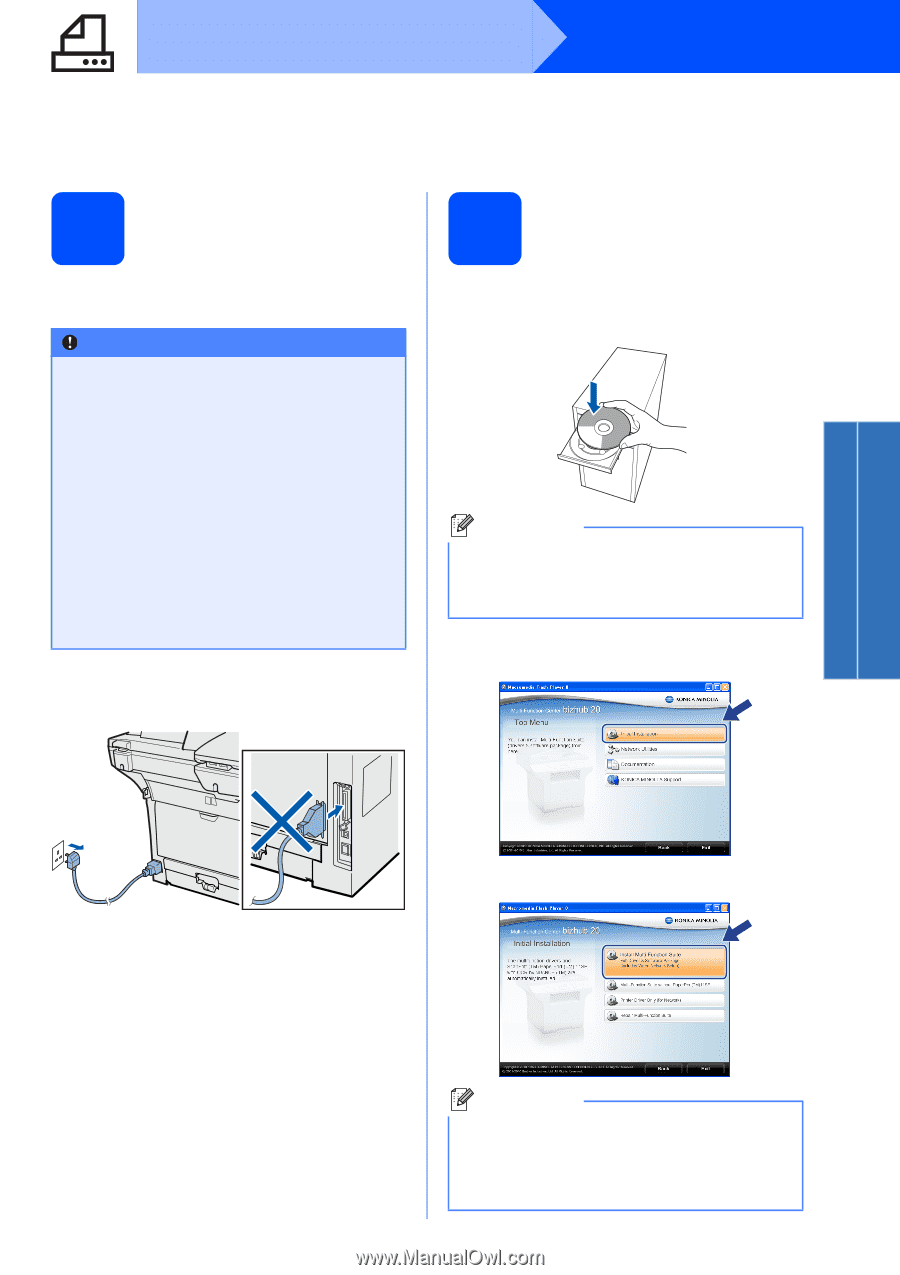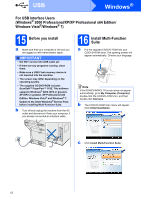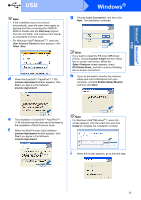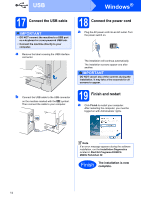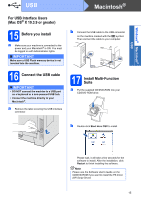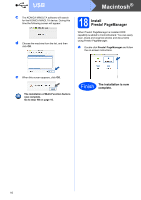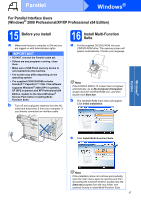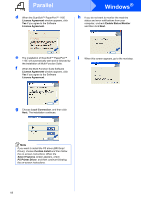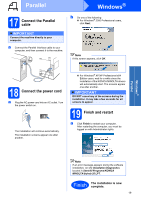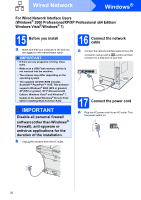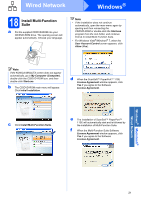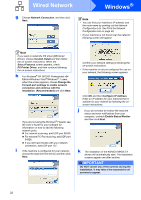Konica Minolta bizhub 20 bizhub 20 Quick Guide - Page 17
For Parallel Interface Users (Windows® 2000 Professional/XP/XP Professional x64 Edition), 15 Before
 |
View all Konica Minolta bizhub 20 manuals
Add to My Manuals
Save this manual to your list of manuals |
Page 17 highlights
Parallel Windows® For Parallel Interface Users (Windows® 2000 Professional/XP/XP Professional x64 Edition) 15 Before you install a Make sure that your computer is ON and you are logged on with Administrator rights. IMPORTANT • DO NOT connect the Parallel cable yet. • If there are any programs running, close them. • Make sure a USB Flash memory device is not inserted into the machine. • The screen may differ depending on the operating system. • The supplied CD/DVD-ROM includes ScanSoft™ PaperPort™ 11SE. This software supports Windows® 2000 (SP4 or greater), XP (SP2 or greater) and XP Professional x64 Edition. Update to the latest Windows® Service Pack before installing MultiFunction Suite. b Turn off and unplug the machine from the AC outlet and disconnect it from your computer, if you already connected an interface cable. 16 Install Muiti-Function Suite a Put the supplied CD/DVD-ROM into your CD/DVD-ROM drive. The opening screen will appear automatically. Choose your language. Note If the KONICA MINOLTA screen does not appear automatically, go to My Computer (Computer), double-click the CD/DVD-ROM icon, and then double-click Start.exe. b The CD/DVD-ROM main menu will appear. Click Initial Installation. c Click Install Multi-Function Suite. Windows® Parallel Note If the installation does not continue automatically, open the main menu again by ejecting and then reinserting the CD/DVD-ROM or double-click the Start.exe program from the root folder, and continue from c to install Multi-Function Suite. 17