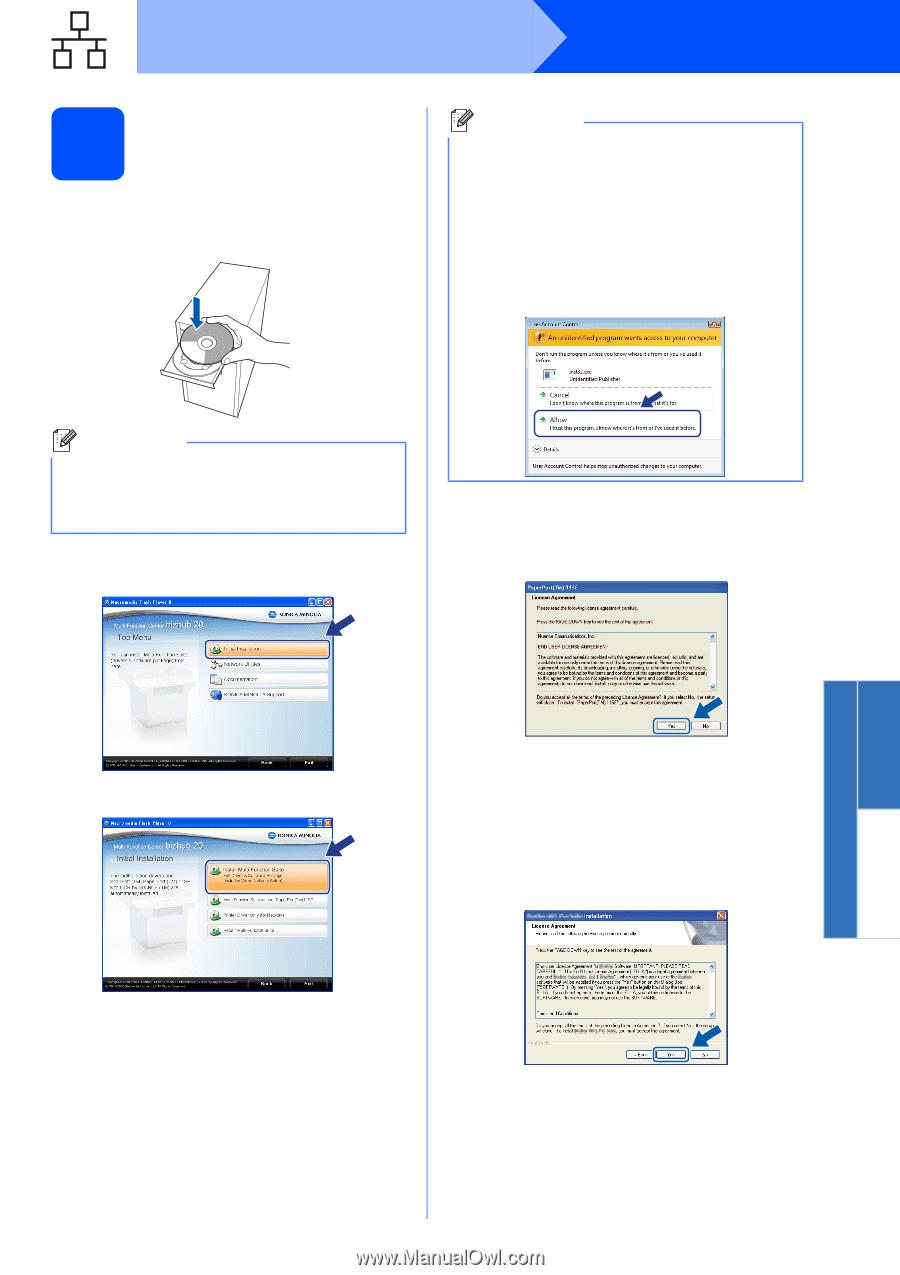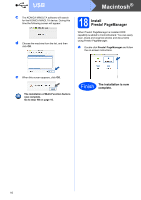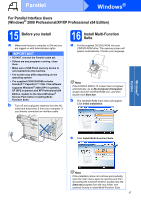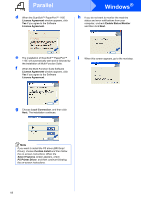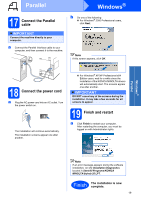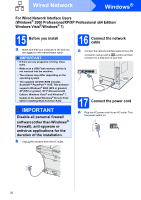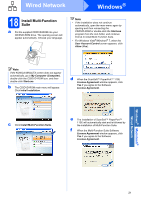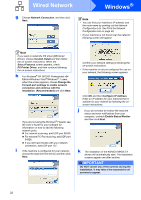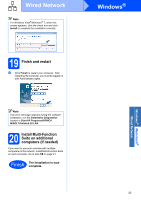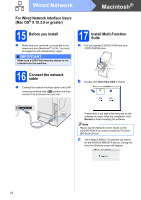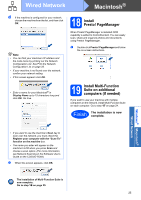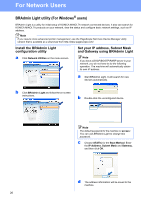Konica Minolta bizhub 20 bizhub 20 Quick Guide - Page 21
Install Multi-Function Suite, Initial Installation, License Agreement
 |
View all Konica Minolta bizhub 20 manuals
Add to My Manuals
Save this manual to your list of manuals |
Page 21 highlights
Wired Network Windows® 18 Install Multi-Function Suite a Put the supplied CD/DVD-ROM into your CD/DVD-ROM drive. The opening screen will appear automatically. Choose your language. Note • If the installation does not continue automatically, open the main menu again by ejecting and then reinserting the CD/DVD-ROM or double-click the Start.exe program from the root folder, and continue from c to install Multi-Function Suite. • For Windows Vista®/Windows® 7, when the User Account Control screen appears, click Allow (Yes). Note If the KONICA MINOLTA screen does not appear automatically, go to My Computer (Computer), double-click the CD/DVD-ROM icon, and then double-click Start.exe. b The CD/DVD-ROM main menu will appear. Click Initial Installation. d When the ScanSoft™ PaperPort™ 11SE License Agreement window appears, click Yes if you agree to the Software License Agreement. c Click Install Multi-Function Suite. e The installation of ScanSoft™ PaperPort™ 11SE will automatically start and is followed by the installation of Multi-Function Suite. f When the Multi-Function Suite Software License Agreement window appears, click Yes if you agree to the Software License Agreement. Windows® Macintosh® Wired Network 21