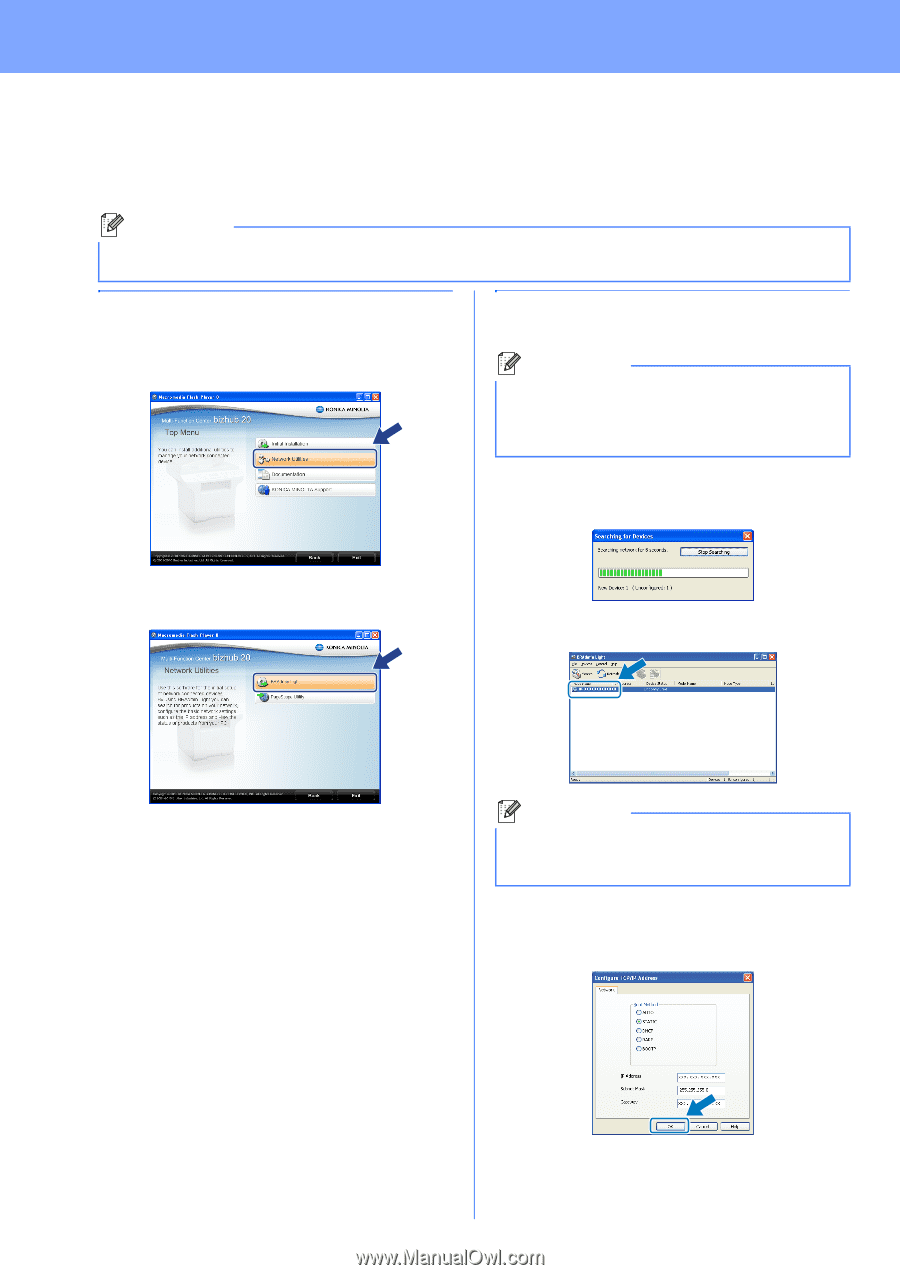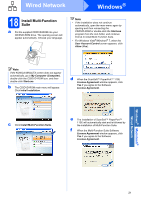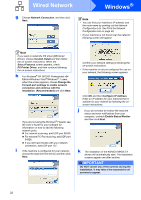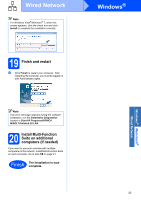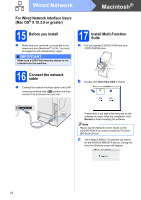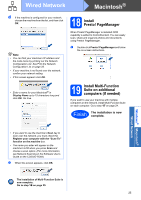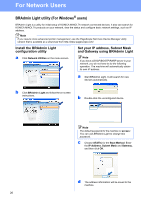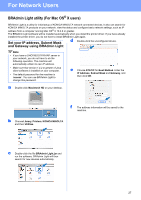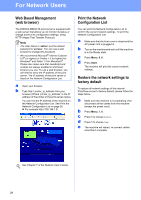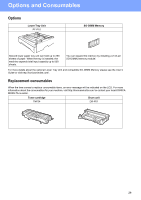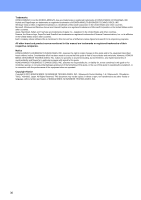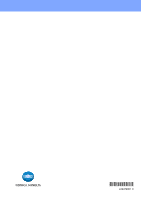Konica Minolta bizhub 20 bizhub 20 Quick Guide - Page 26
For Network Users, BRAdmin Light utility (For Windows® users) - default password
 |
View all Konica Minolta bizhub 20 manuals
Add to My Manuals
Save this manual to your list of manuals |
Page 26 highlights
For Network Users BRAdmin Light utility (For Windows® users) BRAdmin Light is a utility for initial setup of KONICA MINOLTA network connected devices. It also can search for KONICA MINOLTA products on your network, view the status and configure basic network settings, such as IP address. Note If you require more advanced printer management, use the PageScope Net Care Device Manager utility version that is available as a download from http://www.pagescope.com/. Install the BRAdmin Light configuration utility a Click Network Utilities on the menu screen. Set your IP address, Subnet Mask and Gateway using BRAdmin Light Note If you have a DHCP/BOOTP/RARP server in your network, you do not have to do the following operation. The machine will automatically obtain its own IP address. a Start BRAdmin Light. It will search for new devices automatically. b Click BRAdmin Light and follow the on-screen instructions. b Double-click the unconfigured device. Note The default password for the machine is 'access'. You can use BRAdmin Light to change this password. c Choose STATIC for the Boot Method. Enter the IP Address, Subnet Mask and Gateway, and then click OK. d The address information will be saved to the machine. 26