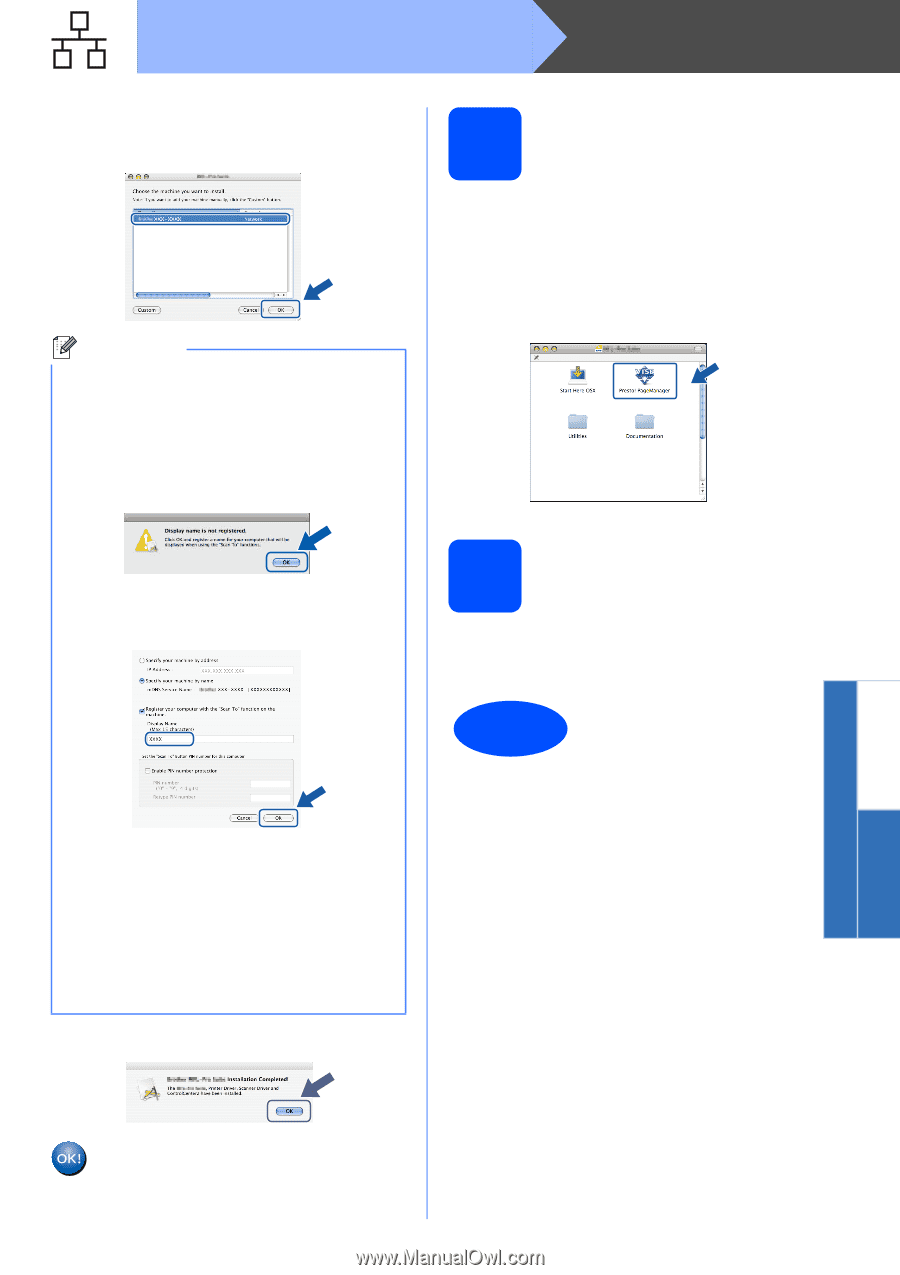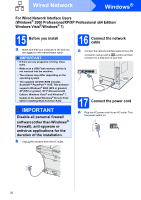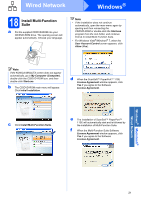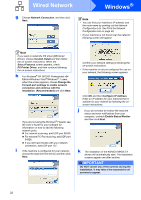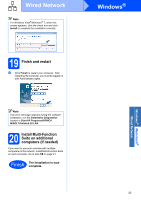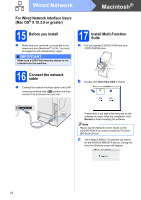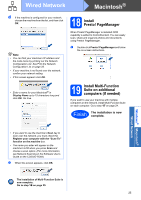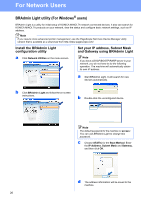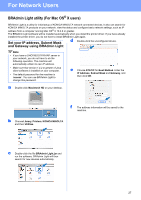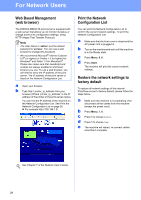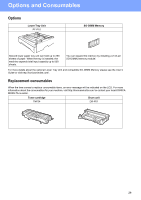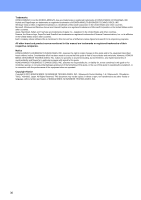Konica Minolta bizhub 20 bizhub 20 Quick Guide - Page 25
Install Presto! Manager, 19 Install Multi-Function Suite on additional computers (If needed)
 |
View all Konica Minolta bizhub 20 manuals
Add to My Manuals
Save this manual to your list of manuals |
Page 25 highlights
Wired Network Macintosh® d If the machine is configured for your network, choose the machine from the list, and then click OK. Note • You can find your machine's IP address and the node name by printing out the Network Configuration List. See Print the Network Configuration List on page 28. • If your machine is not found over the network, confirm your network setting. • If this screen appears click OK. 18 Install Presto! PageManager When Presto! PageManager is installed OCR capability is added to ControlCenter2. You can easily scan, share and organize photos and documents using Presto! PageManager. a Double-click Presto! PageManager and follow the on-screen instructions. • Enter a name for your Macintosh® in Display Name up to 15 characters long and click OK. Go to e. 19 Install Multi-Function Suite on additional computers (If needed) If you want to use your machine with multiple computers on the network, install Multi-Function Suite on each computer. Go to step 17 on page 24. Finish The installation is now complete. Windows® Macintosh® Wired Network • If you want to use the machine's Scan key to scan over the network, you must check the Register your computer with the "Scan To" function on the machine box. • The name you enter will appear on the machine's LCD when you press Scan and choose a scan option. (For more information, see Network Scanning in the Software User's Guide on the CD/DVD-ROM.) e When this screen appears, click OK. The installation of Multi-Function Suite is now complete. Go to step 18 on page 25. 25