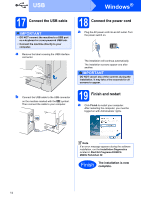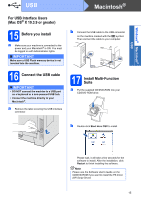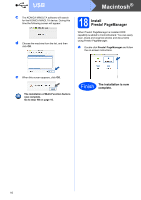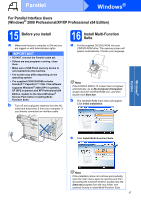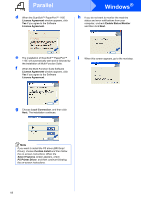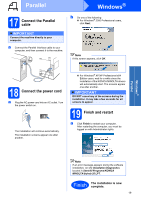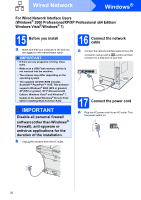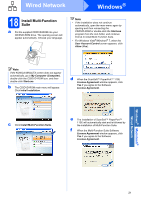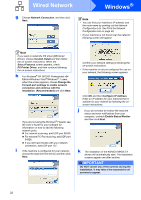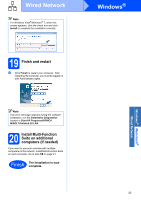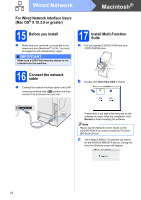Konica Minolta bizhub 20 bizhub 20 Quick Guide - Page 19
Connect the Parallel cable, 18 Connect the power cord, 19 Finish and restart
 |
View all Konica Minolta bizhub 20 manuals
Add to My Manuals
Save this manual to your list of manuals |
Page 19 highlights
Parallel 17 Connect the Parallel cable IMPORTANT Connect the machine directly to your computer. a Connect the Parallel interface cable to your computer, and then connect it to the machine. Windows® b Do one of the following: „ For Windows® 2000 Professional users, click Next. Note If this screen appears, click OK. 18 Connect the power cord a Plug the AC power cord into an AC outlet. Turn the power switch on. The installation will continue automatically. The installation screens appear one after another. „ For Windows® XP/XP Professional x64 Edition users, wait for a while since the installation of the KONICA MINOLTA drivers will automatically start. The screens appear one after another. IMPORTANT DO NOT cancel any of the screens during the installation. It may take a few seconds for all screens to appear. 19 Finish and restart a Click Finish to restart your computer. After restarting the computer, you must be logged on with Administrator rights. Windows® Parallel Note If an error message appears during the software installation, run the Installation Diagnostics located in Start/All Programs/KONICA MINOLTA/bizhub 20 LPT. Finish The installation is now complete. 19