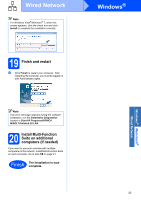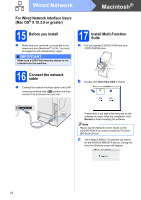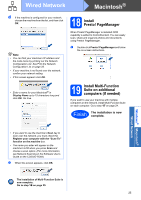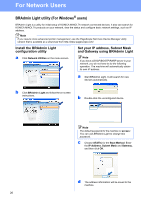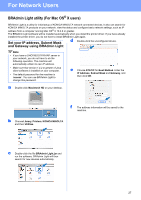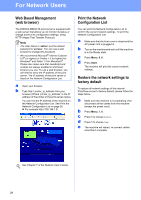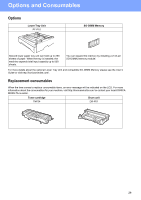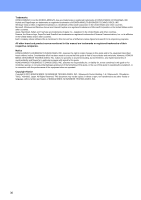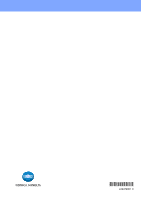Konica Minolta bizhub 20 bizhub 20 Quick Guide - Page 28
Web Based Management (web browser), Print the Network Configuration List - admin password
 |
View all Konica Minolta bizhub 20 manuals
Add to My Manuals
Save this manual to your list of manuals |
Page 28 highlights
For Network Users Web Based Management (web browser) The KONICA MINOLTA print server is equipped with a web server that allows you to monitor its status or change some of its configuration settings, using HTTP (Hyper Text Transfer Protocol). Note • The User Name is 'admin' and the default password is 'access'. You can use a web browser to change this password. • We recommend Microsoft® Internet Explorer 6.0® (or higher) or Firefox 1.0 (or higher) for Windows® and Safari 1.3 for Macintosh®. Please also make sure that JavaScript and cookies are always enabled in whichever browser you use. To use a web browser, you will need to know the IP address of the print server. The IP address of the print server is listed on the Network Configuration List. a Open your browser. b Type http:// printer_ip_address /into your browser (Where "printer_ip_address" is the IP address of the printer or the print server name). You can find the IP address of the machine on the Network Configuration List. See Print the Network Configuration List on page 28. „ For example http://192.168.1.2/ Print the Network Configuration List You can print the Network Configuration List to confirm the current network settings. To print the Network Configuration List: a Make sure that the front cover is closed and the AC power cord is plugged in. b Turn on the machine and wait until the machine is in the Ready state. c Press Menu, 6, 6. d Press Start. The machine will print the current network settings. Restore the network settings to factory default To restore all network settings of the internal Print/Scan server to factory default, please follow the steps below. a Make sure the machine is not operating, then disconnect all the cables from the machine (except the power cord). b Press Menu, 7, 0. c Press 1 to choose Reset. d Press 1 to choose Yes. e The machine will restart, re-connect cables once this is complete. See Chapter 7 of the Network User's Guide. 28