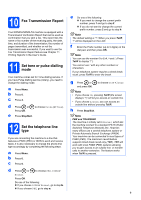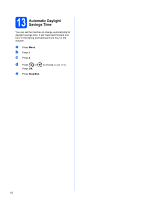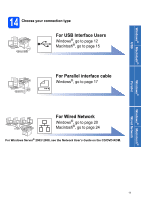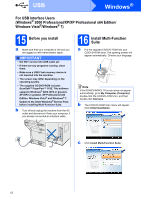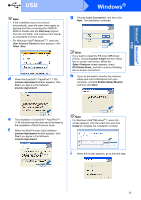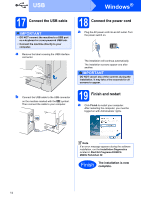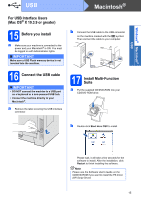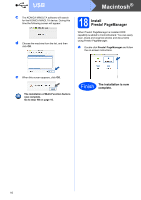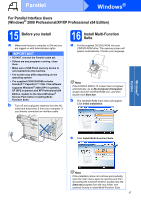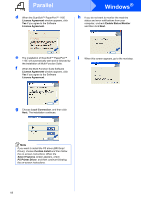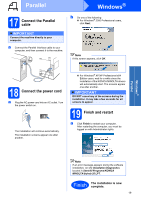Konica Minolta bizhub 20 bizhub 20 Quick Guide - Page 14
Connect the USB cable, 18 Connect the power cord, 19 Finish and restart
 |
View all Konica Minolta bizhub 20 manuals
Add to My Manuals
Save this manual to your list of manuals |
Page 14 highlights
USB Windows® 17 Connect the USB cable IMPORTANT • DO NOT connect the machine to a USB port on a keyboard or a non-powered USB hub. • Connect the machine directly to your computer. a Remove the label covering the USB interface connector. 18 Connect the power cord a Plug the AC power cord into an AC outlet. Turn the power switch on. The installation will continue automatically. The installation screens appear one after another. IMPORTANT DO NOT cancel any of the screens during the installation. It may take a few seconds for all screens to appear. b Connect the USB cable to the USB connector on the machine marked with the symbol. Then connect the cable to your computer. 19 Finish and restart a Click Finish to restart your computer. After restarting the computer, you must be logged on with Administrator rights. Note If an error message appears during the software installation, run the Installation Diagnostics located in Start/All Programs/KONICA MINOLTA/bizhub 20. Finish The installation is now complete. 14