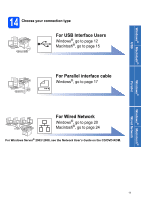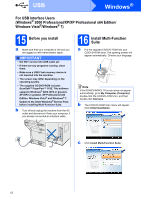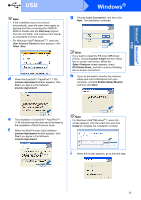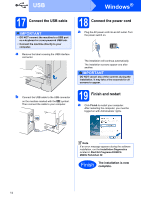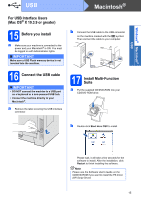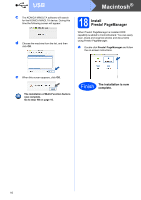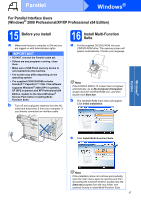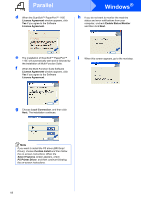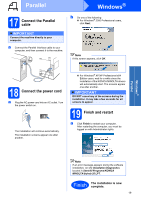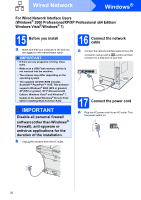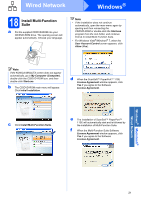Konica Minolta bizhub 20 bizhub 20 Quick Guide - Page 16
Install Presto! Manager
 |
View all Konica Minolta bizhub 20 manuals
Add to My Manuals
Save this manual to your list of manuals |
Page 16 highlights
USB c The KONICA MINOLTA software will search for the KONICA MINOLTA device. During this time the following screen will appear. d Choose the machine from the list, and then click OK. Macintosh® 18 Install Presto! PageManager When Presto! PageManager is installed OCR capability is added to ControlCenter2. You can easily scan, share and organize photos and documents using Presto! PageManager. a Double-click Presto! PageManager and follow the on-screen instructions. e When this screen appears, click OK. The installation of Multi-Function Suite is now complete. Go to step 18 on page 16. Finish The installation is now complete. 16
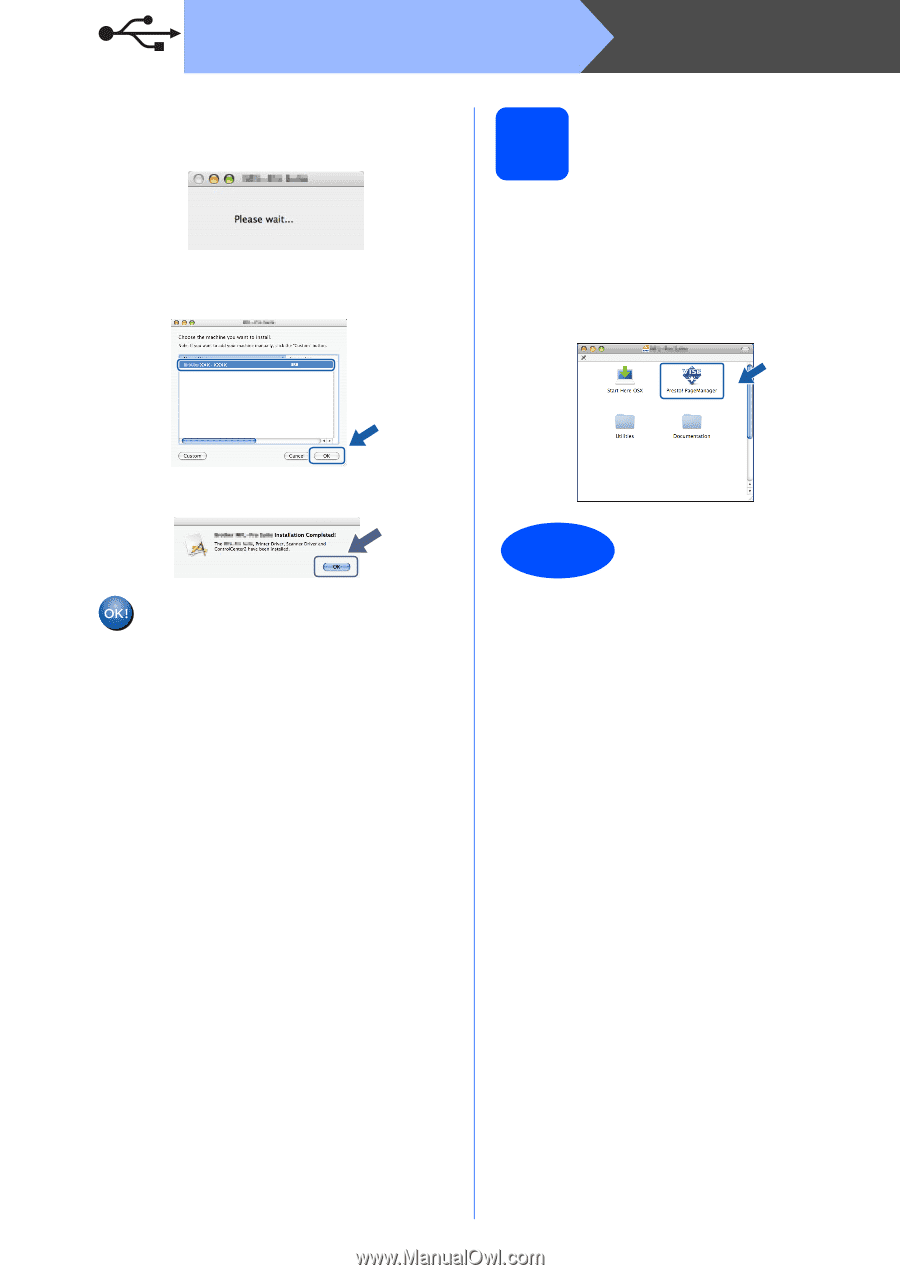
16
Macintosh
®
USB
c
The KONICA MINOLTA software will search
for the KONICA MINOLTA device. During this
time the following screen will appear.
d
Choose the machine from the list, and then
click
OK
.
e
When this screen appears, click
OK
.
18
Install
Presto! PageManager
When Presto! PageManager is installed OCR
capability is added to ControlCenter2. You can easily
scan, share and organize photos and documents
using Presto! PageManager.
a
Double-click
Presto! PageManager
and follow
the on-screen instructions.
The installation of Multi-Function Suite is
now complete.
Go to step
18
on page 16.
Finish
The installation is now
complete.