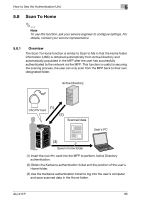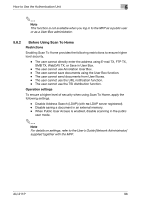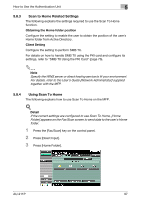Konica Minolta bizhub 601 AU-211P CAC/PIV Solution User Guide - Page 31
Performing Scan To Me
 |
View all Konica Minolta bizhub 601 manuals
Add to My Manuals
Save this manual to your list of manuals |
Page 31 highlights
How to Use the Authentication Unit 5 5.7.4 Performing Scan To Me The following explains how to perform Scan To Me on the MFP. ! Detail If the correct settings are configured to use Scan To Me, [E-Mail] appears on the Fax/Scan screen to send data to the user's e-mail address. 1 Press the [Fax/Scan] key on the control panel. 2 Press [Direct Input]. 3 Press [E-mail]. 4 Press [OK]. 5 Specify scan conditions in [Scan Settings], [Original Settings], and [Communication Settings]. 6 Load the original and press the [Start] key on the control panel. This scans the original and sends data to the user's e-mail address. AU-211P 93

How to Use the Authentication Unit
5
AU-211P
93
5.7.4
Performing Scan To Me
The following explains how to perform Scan To Me on the MFP.
!
Detail
If the correct settings are configured to use Scan To Me, [E-Mail] appears
on the Fax/Scan screen to send data to the user's e-mail address.
1
Press the [Fax/Scan] key on the control panel.
2
Press [Direct Input].
3
Press [E-mail].
4
Press [OK].
5
Specify scan conditions in [Scan Settings], [Original Settings], and
[Communication Settings].
6
Load the original and press the [Start] key on the control panel.
This scans the original and sends data to the user's e-mail address.