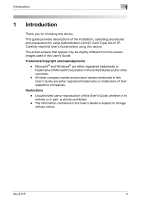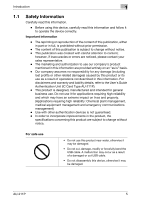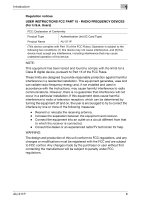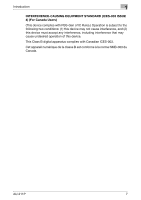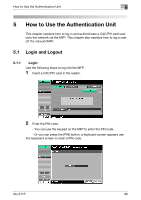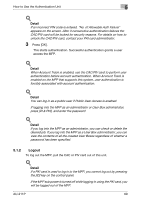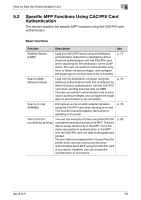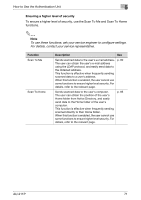Konica Minolta bizhub 601 AU-211P CAC/PIV Solution User Guide - Page 7
Logout - support
 |
View all Konica Minolta bizhub 601 manuals
Add to My Manuals
Save this manual to your list of manuals |
Page 7 highlights
How to Use the Authentication Unit 5 ! Detail If an incorrect PIN code is entered, "No. of Allowable Auth Failure" appears on the screen. After 3 consecutive authentication failures the CAC/PIV card will be locked for security reasons. For details on how to unlock the CAC/PIV card, contact your PKI card administrator. 3 Press [OK]. This starts authentication. Successful authentication grants a user access the MFP. ! Detail When Account Track is enabled, use the CAC/PIV card to perform user authentication before account authentication. When Account Track is enabled on the MFP that supports this system, user authentication is forcibly associated with account authentication. ! Detail You can log in as a public user if Public User Access is enabled. If logging into the MFP as an administrator or User Box administrator, press [ID & PW], and enter the password ! Detail If you log into the MFP as an administrator, you can check or delete the desired job. If you log into the MFP as a User Box administrator, you can view the contents of all the created User Boxes regardless of whether a password has been specified. 5.1.2 Logout To log out the MFP, pull the CAC or PIV card out of this unit. ! Detail If a PKI card is used to log in to the MFP, you cannot log out by pressing the [ID] key on the control panel. If the MFP sub power is turned off while logging in using the PKI card, you will be logged out of the MFP. AU-211P 69