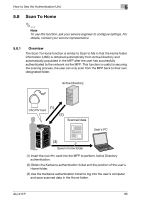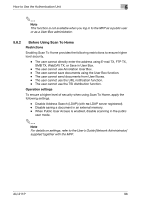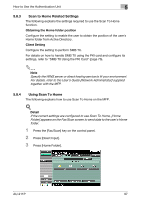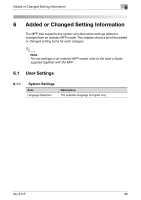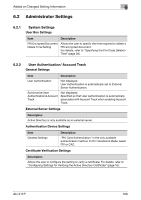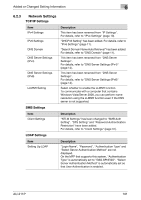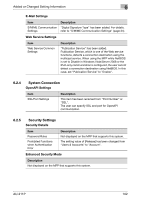Konica Minolta bizhub 601 AU-211P CAC/PIV Solution User Guide - Page 35
Scan to Home Related Settings, Using Scan To Home
 |
View all Konica Minolta bizhub 601 manuals
Add to My Manuals
Save this manual to your list of manuals |
Page 35 highlights
How to Use the Authentication Unit 5 5.8.3 Scan to Home Related Settings The following explains the settings required to use the Scan To Home function. Obtaining the Home folder position Configure the setting to enable the user to obtain the position of the user's Home folder from Active Directory. Client Setting Configure the setting to perform SMB TX. For details on how to handle SMB TX using the PKI card and configure its settings, refer to "SMB TX Using the PKI Card" (page 76). 2 Note Specify the WINS server or direct hosting service to fit your environment. For details, refer to the User's Guide [Network Administrator] supplied together with the MFP. 5.8.4 Using Scan To Home The following explains how to use Scan To Home on the MFP. ! Detail If the correct settings are configured to use Scan To Home, [Home Folder] appears on the Fax/Scan screen to send data to the user's Home folder. 1 Press the [Fax/Scan] key on the control panel. 2 Press [Direct Input]. 3 Press [Home Folder]. AU-211P 97