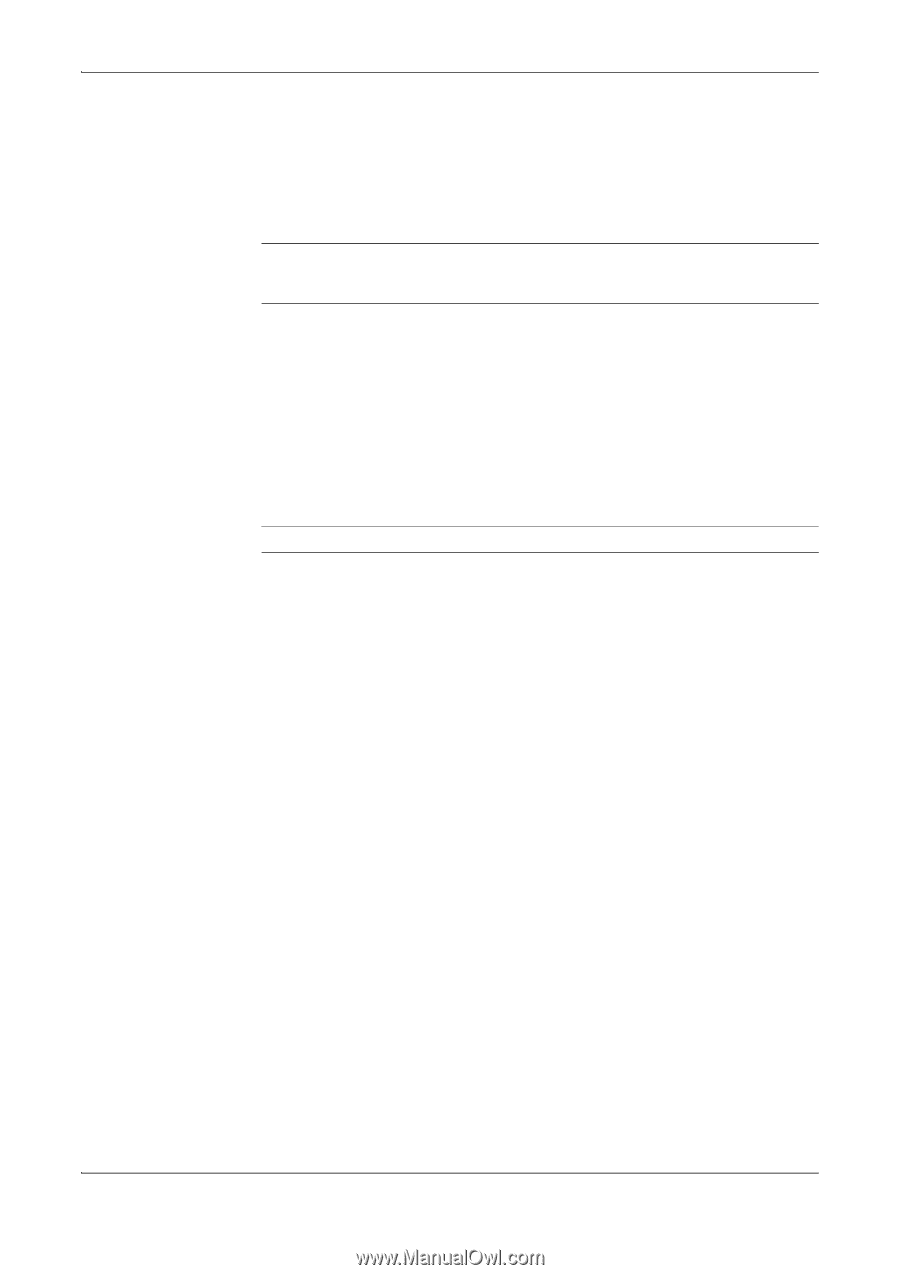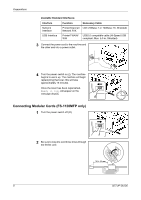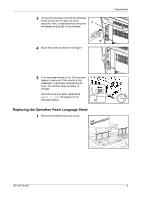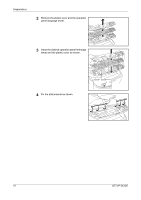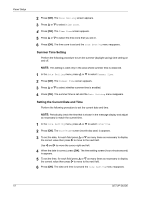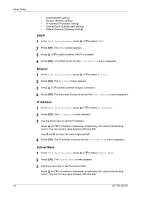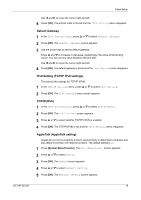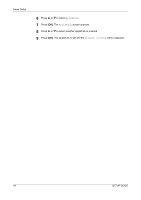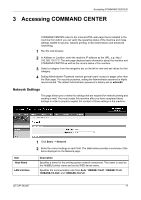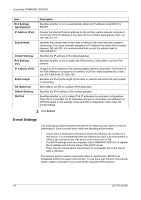Kyocera FS 1128 FS-1028MFP/1128MFP Setup Guide Rev-1 - Page 13
Setting Network Interface Parameters, TCP/IP (Enable/Disable TCP/IP) - password
 |
UPC - 632983012352
View all Kyocera FS 1128 manuals
Add to My Manuals
Save this manual to your list of manuals |
Page 13 highlights
Panel Setup Setting Network Interface Parameters This machine supports TCP/IP and TCP/IP (IPv6) protocols. IP is an abbreviation for Internet Protocol. This machine routinely uses the TCP/IP (IPv4) protocol, but provides a separate setting for the next generation IP, IPv6. Configure the printer's network parameters as appropriate for your PC and your network environment. IMPORTANT: Check with your network administrator when selecting the network setting. After all network related settings have been done, turn the machine Off and On again. TCP/IP (Enable/Disable TCP/IP) This selects the settings for TCP/IP. 1 Press [System Menu/Counter]. The Sys. Menu/Count. screen appears. 2 Press U or V to select System. 3 Enter the user name and password to log in. NOTE: The default settings of user name and password are both 2800. 4 Press [OK]. The System screen appears. 5 Press U or V to select Network Setting. 6 Press [OK]. The Network Setting screen appears. 7 Press U or V to select TCP/IP Setting. 8 Press [OK]. The TCP/IP Setting screen appears. 9 Press U or V to select TCP/IP. 10 Press [OK]. The TCP/IP screen appears. 11 Press U or V to select whether TCP/IP is enabled. 12 Press [OK]. The TCP/IP is set and the TCP/IP Setting menu reappears. IPv4 Settings (TCP/IP IPv4 settings) This selects the settings for TCP/IP (IPv4). 1 In the TCP/IP Setting menu, press U or V to select IPv4 Setting. 2 Press [OK]. The IPv4 Setting menu screen appears. The options available in the TCP/IP (IPv4) settings are as follows: SETUP GUIDE 13