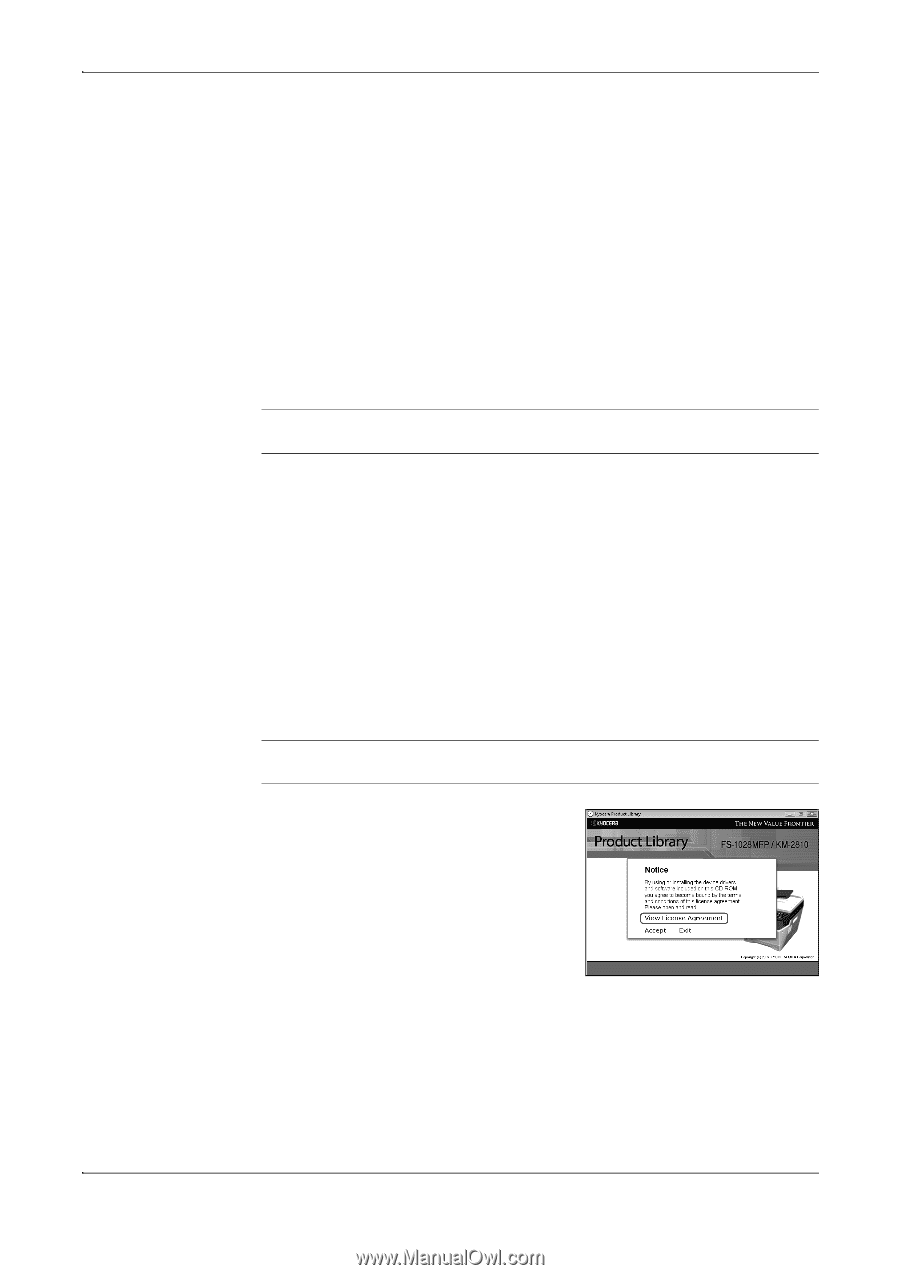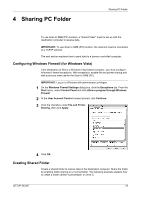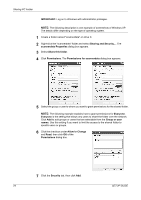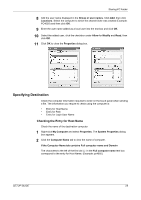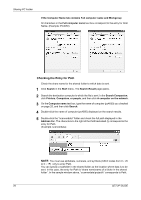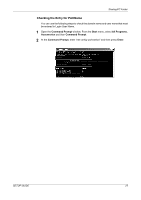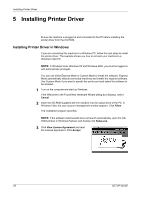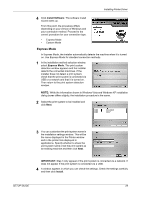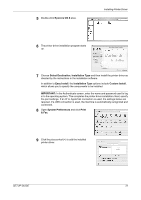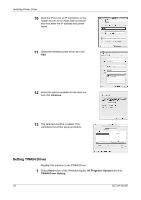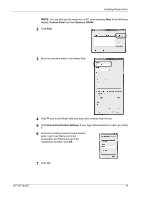Kyocera FS 1128 FS-1028MFP/1128MFP Setup Guide Rev-1 - Page 28
Installing Printer Driver, Installing Printer Driver in Windows - supplies
 |
UPC - 632983012352
View all Kyocera FS 1128 manuals
Add to My Manuals
Save this manual to your list of manuals |
Page 28 highlights
Installing Printer Driver 5 Installing Printer Driver Ensure the machine is plugged in and connected to the PC before installing the printer driver from the CD-ROM. Installing Printer Driver in Windows If you are connecting this machine to a Windows PC, follow the next steps to install the printer driver. The example shows you how to connect your machine to a Windows Vista PC. NOTE: In Windows Vista, Windows XP and Windows 2000, you must be logged on with administrator privileges. You can use either Express Mode or Custom Mode to install the software. Express Mode automatically detects connected machines and installs the required software. Use Custom Mode if you want to specify the printer port and select the software to be installed. 1 Turn on the computer and start up Windows. If the Welcome to the Found New Hardware Wizard dialog box displays, select Cancel. 2 Insert the CD-ROM supplied with the machine into the optical drive of the PC. In Windows Vista, the user account management window appears. Click Allow. The installation program launches. NOTE: If the software install wizard does not launch automatically, open the CD- ROM window in Windows Explorer and double-click Setup.exe. 3 Click View License Agreement and read the License Agreement. Click Accept. 28 SETUP GUIDE