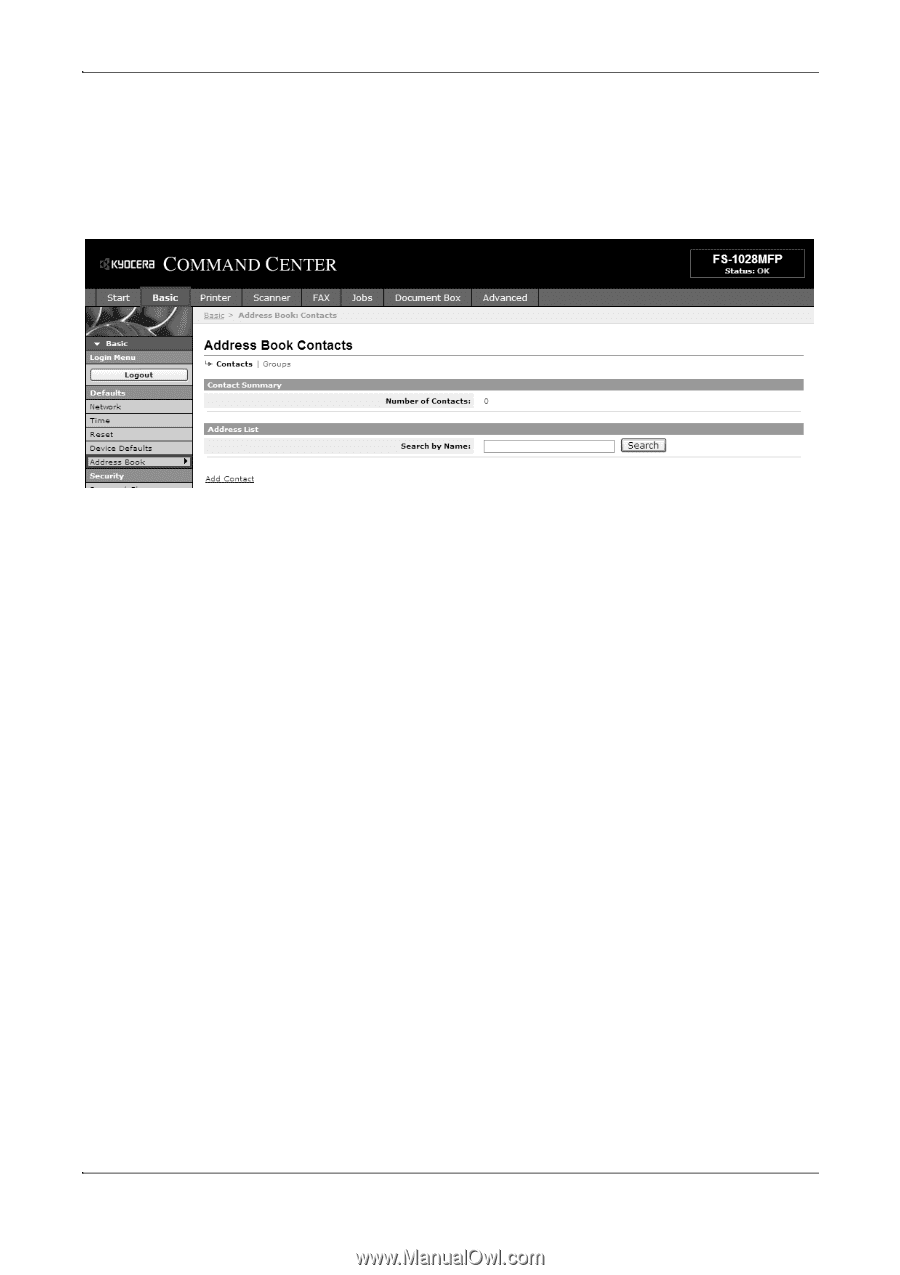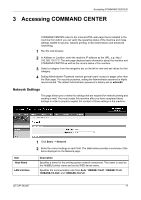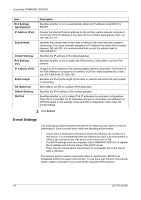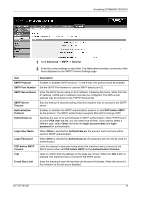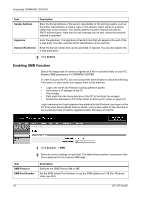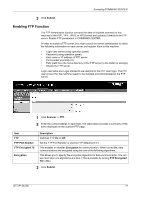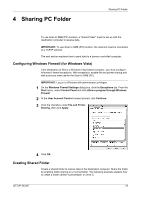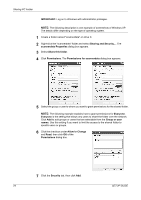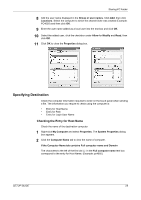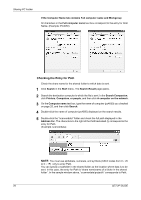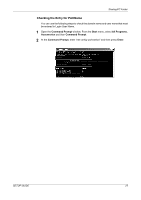Kyocera FS 1128 FS-1028MFP/1128MFP Setup Guide Rev-1 - Page 22
Editing Address Book, Adding a New Contact, Adding a New Group
 |
UPC - 632983012352
View all Kyocera FS 1128 manuals
Add to My Manuals
Save this manual to your list of manuals |
Page 22 highlights
Accessing COMMAND CENTER Editing Address Book This machine has an address book function. When an e-mail address, the path of PC folder (SMB), FTP server's path, FAX, and i-FAX number are registered in the address book, it can transmit directly from the operation panel. This page allows you to add, edit or delete Contacts or Groups. Adding a New Contact 1 Open the Address Book Contacts page. 2 Click Add Contact. The Address Book Contacts - Add page opens. 3 Enter the information for the contact to be registered. You can specify a FAX number and i-FAX even if the FAX System is not installed. 4 Click Submit. Adding a New Group 1 Open the Address Book Groups page. 2 Click Add Group. The Address Book Groups - Add page opens. 3 Enter the number and name of the group. 4 Click Submit. The Address Book Groups - Add Members page opens. 5 Select the members to be added to the created group. Check the members you want to add. The members must be registered before added. 6 After you have selected the members, click Submit. The Address Book Groups Edit page opens. Click Submit. You can continue editing groups, such as changing group names and adding or deleting members. 22 SETUP GUIDE