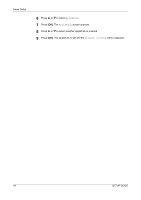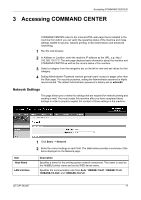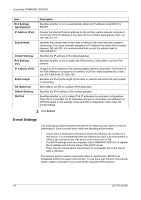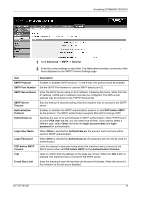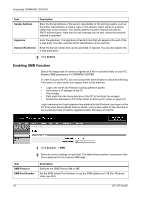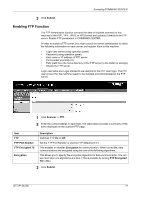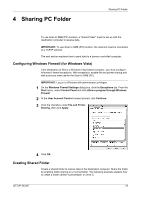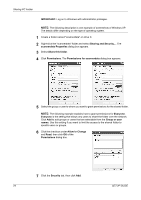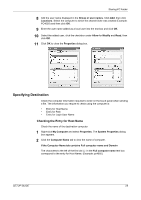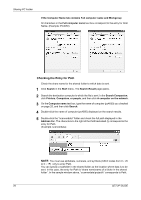Kyocera FS 1128 FS-1028MFP/1128MFP Setup Guide Rev-1 - Page 21
Enabling FTP Function, Submit, Scanner, Description, FTP Port Number, FTP Encrypted TX - pdf
 |
UPC - 632983012352
View all Kyocera FS 1128 manuals
Add to My Manuals
Save this manual to your list of manuals |
Page 21 highlights
Accessing COMMAND CENTER 3 Click Submit. Enabling FTP Function The FTP transmission function converts the data of originals scanned on this machine to the PDF, TIFF, JPEG, or XPS format and uploads it directly to an FTP server. Enable FTP parameters in COMMAND CENTER. In order to access a FTP server, you must consult the server administrator to check the following information on each server and register them to this machine. • Login user name (using operation panel) • Password (using operation panel) • Host name or IP address of FTP server • Port number (normally 21) • Path (path from the home directory of the FTP server to the folder for storage) • Shares the FTP server Login username and Login password are identical to the FTP User login. The FTP user account for the machine needs to be installed and administrated at the FTP server. 1 Click Scanner -> FTP. 2 Enter the correct settings in each field. The table below provides a summary of the items displayed on the scanner FTP page. Item FTP FTP Port Number FTP Encrypted TX Encryption Description Switches FTP On or Off. Set the FTP Port Number or use the FTP default port 21. This enables or disables Encryption for communication. When turned On, data communications are encrypted using the one of the following algorithms. This allows you to specify the encryption algorithm for data communication. You can use more than one algorithms at a time. (This is possible by turning FTP Encrypted TX to On.) 3 Click Submit. SETUP GUIDE 21