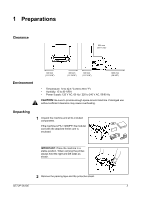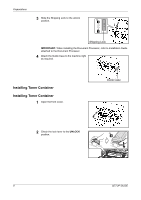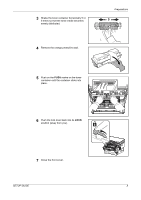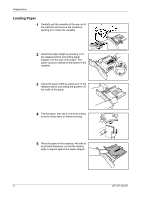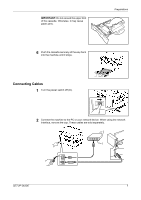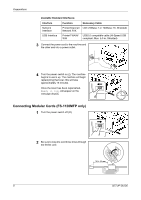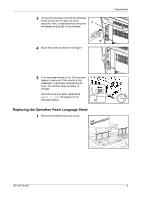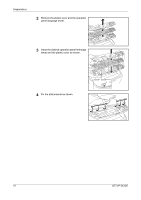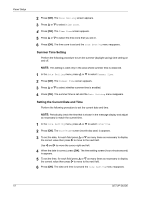Kyocera FS 1128 FS-1028MFP/1128MFP Setup Guide Rev-1 - Page 8
Connecting Modular Cords (FS-1128MFP only), Available Standard Interfaces, Interface, Function - fs 1128mfp toner
 |
UPC - 632983012352
View all Kyocera FS 1128 manuals
Add to My Manuals
Save this manual to your list of manuals |
Page 8 highlights
Preparations Available Standard Interfaces: Interface Function Necessary Cable Network Interface Printer/Scanner/ LAN (10Base-T or 100Base-TX, Shielded) Network FAX USB Interface Printer/TWAIN/ USB2.0 compatible cable (Hi-Speed USB WIA compliant, Max. 5.0 m, Shielded) 3 Connect the power cord to the machine and the other end into a power outlet. 4 Turn the power switch on (|). The machine begins to warm up. The machine will begin replenishing the toner; this will take approximately 15 minutes. Once the toner has been replenished, Ready to copy will appear on the message display. Connecting Modular Cords (FS-1128MFP only) 1 Turn the power switch off (O). 2 Be sure to loop the cord three times through the ferrite core. 8 SETUP GUIDE
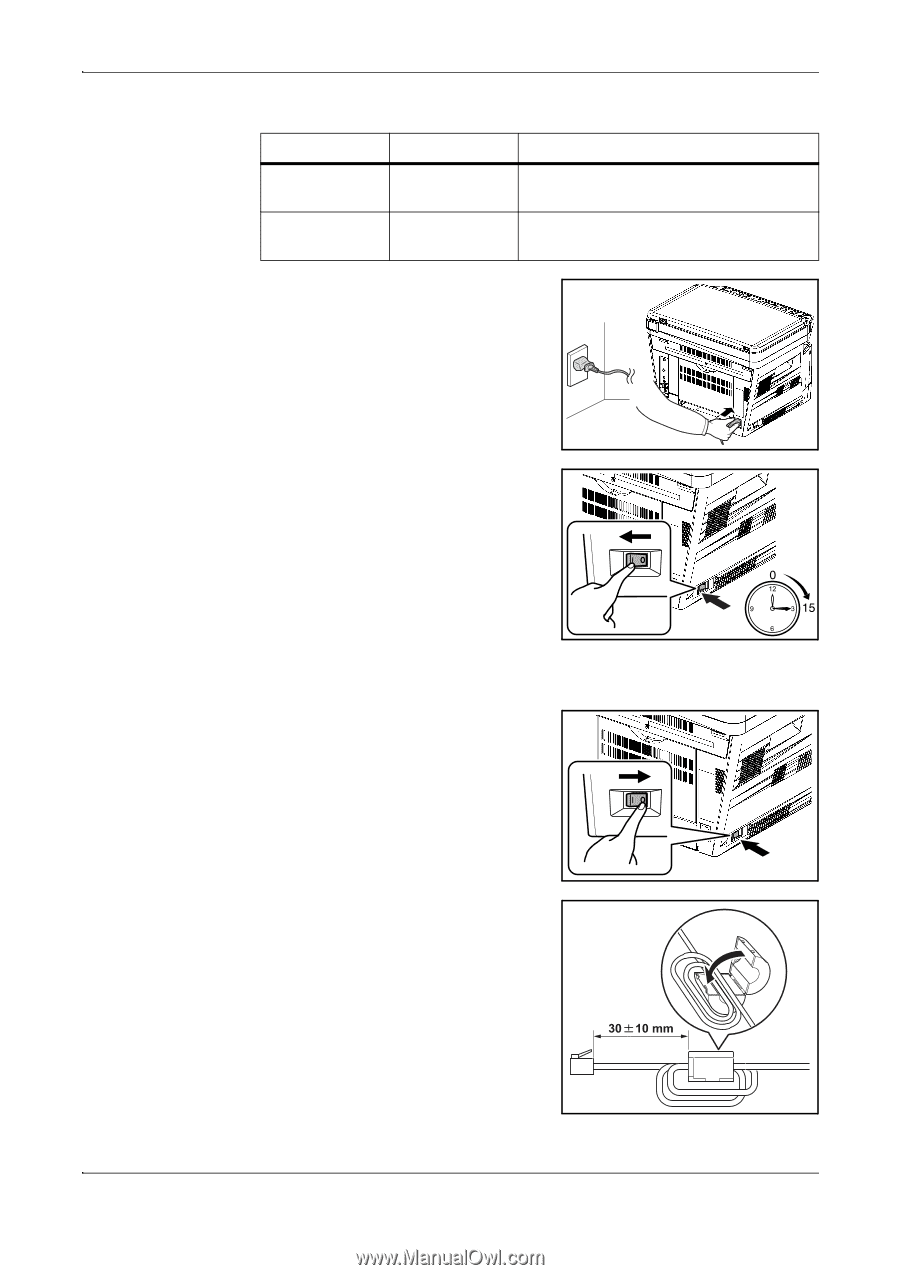
Preparations
8
SETUP GUIDE
Available Standard Interfaces:
3
Connect the power cord to the machine and
the other end into a power outlet.
4
Turn the power switch on (|). The machine
begins to warm up. The machine will begin
replenishing the toner; this will take
approximately 15 minutes.
Once the toner has been replenished,
Ready to copy
will appear on the
message display.
Connecting Modular Cords (FS-1128MFP only)
1
Turn the power switch off (O).
2
Be sure to loop the cord three times through
the ferrite core.
Interface
Function
Necessary Cable
Network
Interface
Printer/Scanner/
Network FAX
LAN (10Base-T or 100Base-TX, Shielded)
USB Interface
Printer/TWAIN/
WIA
USB2.0 compatible cable (Hi-Speed USB
compliant, Max. 5.0 m, Shielded)