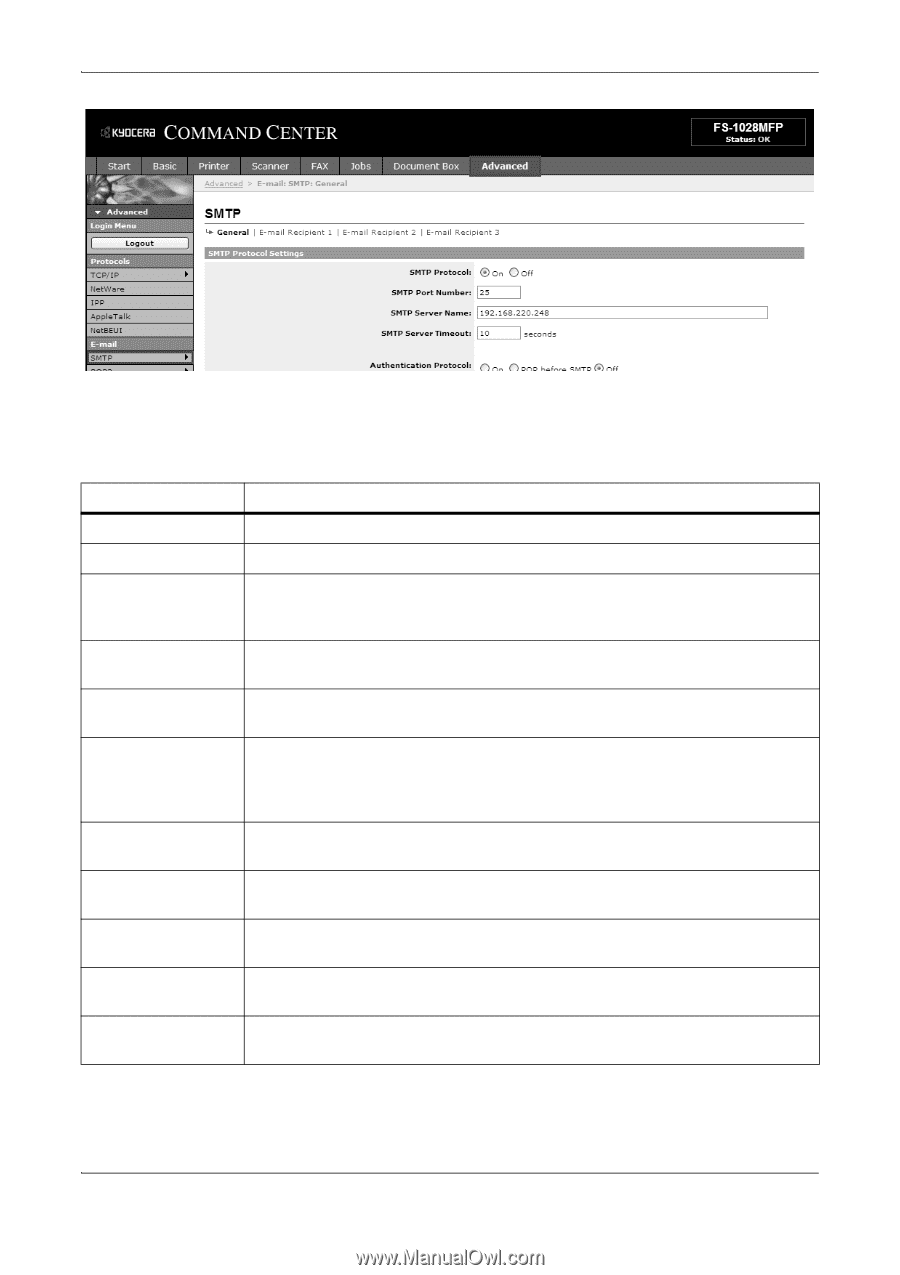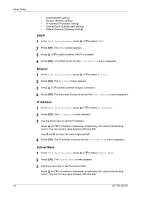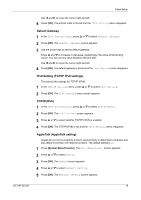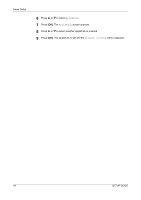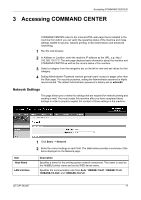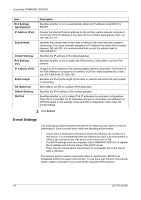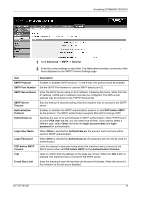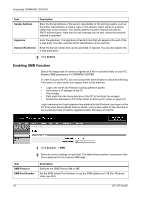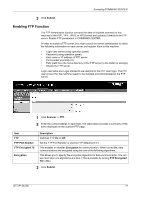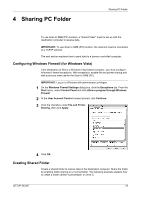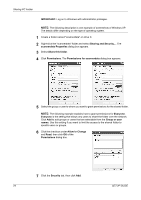Kyocera FS 1128 FS-1028MFP/1128MFP Setup Guide Rev-1 - Page 19
POP before SMTP, SMTP Port Number - f s default password
 |
UPC - 632983012352
View all Kyocera FS 1128 manuals
Add to My Manuals
Save this manual to your list of manuals |
Page 19 highlights
Accessing COMMAND CENTER 1 Click Advanced -> SMTP -> General. 2 Enter the correct settings in each field. The table below provides a summary of the items displayed on the SMTP Protocol Settings page. Item SMTP Protocol SMTP Port Number SMTP Server Name SMTP Server Timeout Authentication Protocol Authenticate as Login User Name Login Password POP before SMTP Timeout Test E-mail Size Limit Description Enables or disables SMTP protocol. To use e-mail, this protocol must be enabled. Set the SMTP Port Number or use the SMTP default port 25. Enter the SMTP server name or its IP address. If entering the name, rather than the IP address, a DNS server address must also be configured. The DNS server address may be entered on the TCP/IP General tab. Sets the timeout in seconds during which this machine tries to connect to the SMTP server. Enables or disables the SMTP authentication protocol or sets POP before SMTP as the protocol. The SMTP authentication supports Microsoft Exchange 2000. Specifies the user to be authenticated in SMTP authentication. When POP3 User 1 to 3 and iFAX User are set, you can select one of them. If you want to select a different user, select Other and enter the login account name and login password for authentication. When Other is selected for Authenticate as, the account name set here will be used for SMTP authentication. When Other is selected for Authenticate as, the password set here will be used for authentication. Enter the timeout in seconds during which this machine tries to connect to the SMTP server when set POP before SMTP as the Authentication Protocol. Tests to confirm that the settings on this page are correct. When the Test button is pressed, this machine tries to connect to the POP3 server. Enter the maximum size of e-mail that can be sent in Kilobytes. When the value is 0, the limitation for E-mail size is disabled. SETUP GUIDE 19