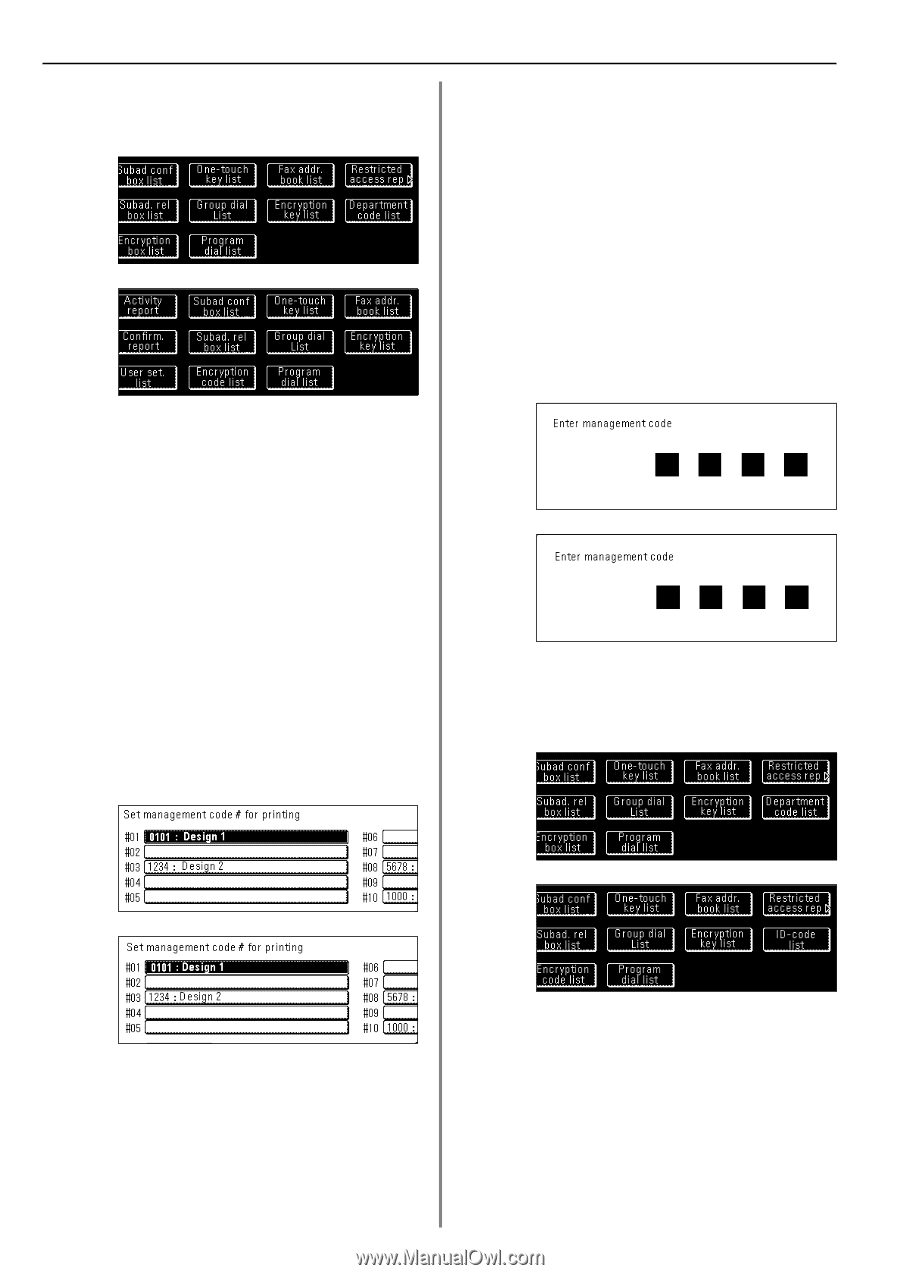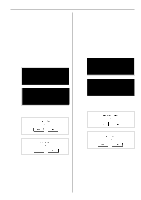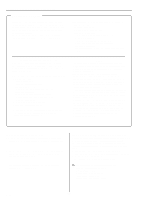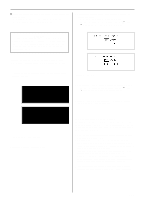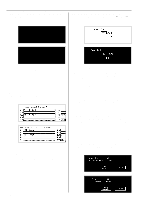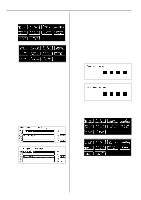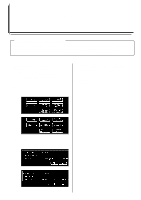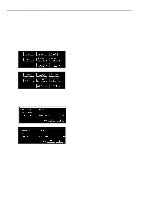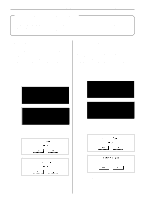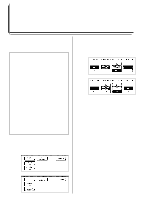Kyocera KM-3530 Fax System C Operation Guide - Page 107
Other Features of this Fax, Printing Out a Department List
 |
View all Kyocera KM-3530 manuals
Add to My Manuals
Save this manual to your list of manuals |
Page 107 highlights
Section 4 Other Features of this Fax 2. Touch the "Print Report" key. The Report Selection screen will appear. (Inch) (Metric) (7) Printing Out a Department List Print out this list in order to check the access codes and corresponding department names currently registered in this fax. * You will need to turn Restricted Access ON and enter the registered management password before you can print out this list. * If there are no access codes registered, a Department List will not be printed out. * If you want to cancel the procedure part way through, press the Reset key. The touch panel will return to the initial mode settings. 3. Touch the "Restricted access rep" key. If you entered your access code in step 1, go to the next step. If you entered the management password, proceed directly to step 5. 1. Use the keypad to enter the currently registered management password (4 digits). (Inch) > If you entered your access code... 4. Touch the "Yes" key. A Restricted Access report will be printed out for that department. (Metric) > If you entered the management password... 5. Select the department for which you want to print out a Restricted Access Report by touching the corresponding key. It is possible to select more than one department. * If you want to print out a report for all the departments at one time, touch the "All Depart." ["ID-codes"] key. All of those access code key that are registered and have been used under Restricted Access will be highlighted. (Inch) 2. Touch the "Print Report" key. The Report Selection screen will appear. (Inch) (Metric) (Metric) 6. Touch the "Close" key. 7. Touch the "Yes" key. A Restricted Access Report will be printed out for the selected departments. 3. Touch the "Department code list" ["ID-code list"] key. 4. Touch the "Yes" key. A Department list will be printed out. 4-44