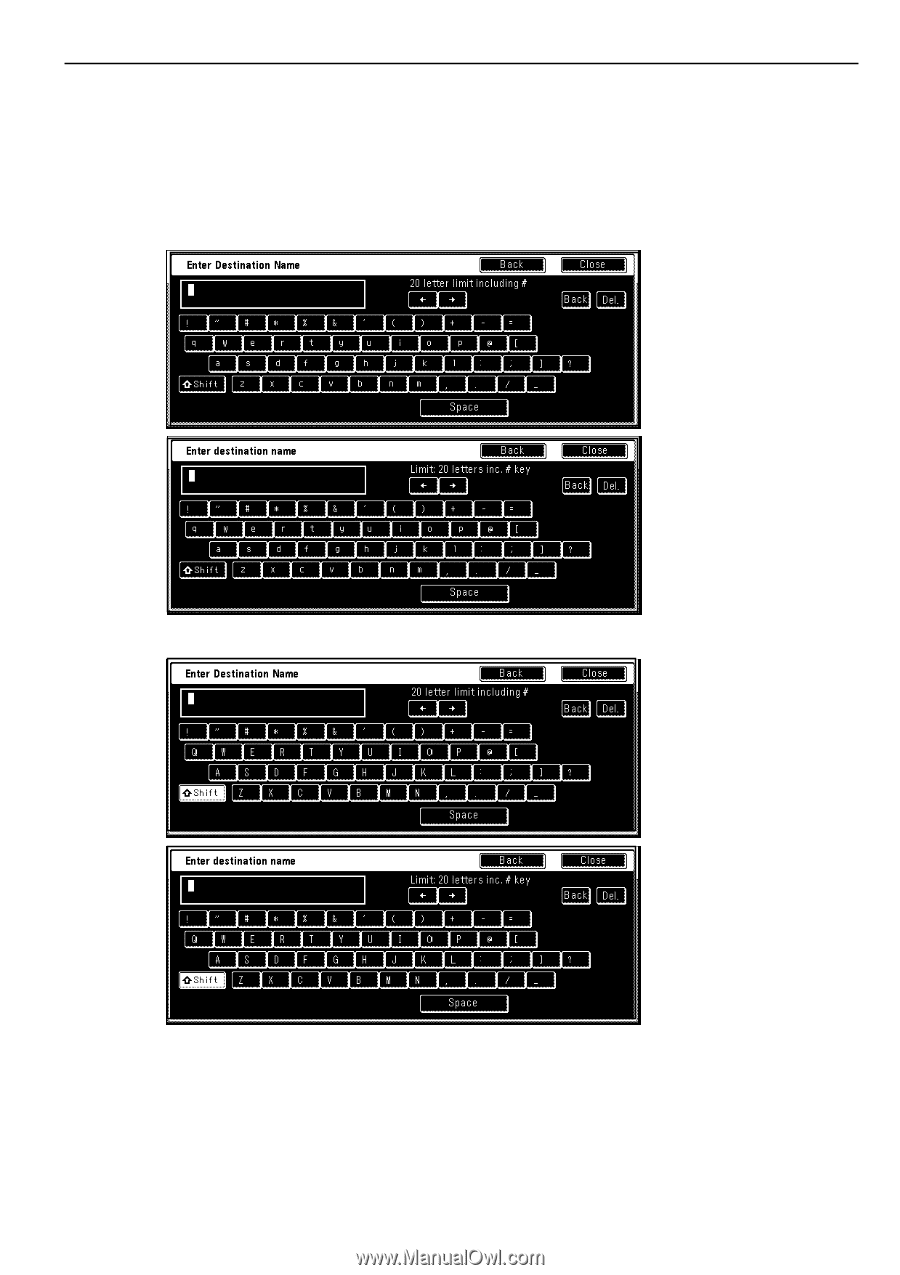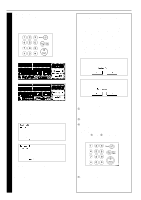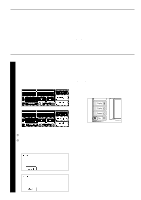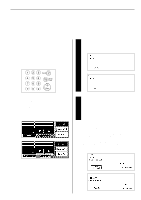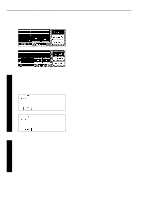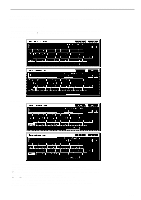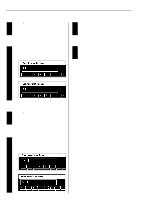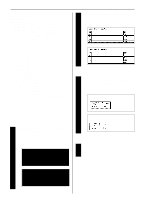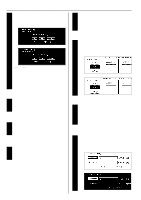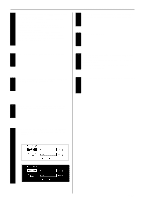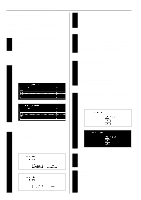Kyocera KM-3530 Fax System C Operation Guide - Page 31
Entering Characters
 |
View all Kyocera KM-3530 manuals
Add to My Manuals
Save this manual to your list of manuals |
Page 31 highlights
Section 1 Fax Operation (Basic Use) Entering Characters The Character Input screen will appear during registration of your self-station name, destination names, etc. (1) Character Input screen The Character Input screen is actually composed of two separate screens: one for uppercase letters and the other for lowercase. Touch the "q Shift" key to switch between these two screens. Uppercase input Inch Metric Lowercase input Inch Metric • The functions of each key in the Character input screen... "Back" key...Touch this key when you want to return to the screen prior to character input. "Close" key, "Next" key and "OK" key...Touch these keys when you want to register the entered information. "q Shift" key...Touch this key when you want to switch between input of uppercase and lowercase letters. "Space" key...Touch this key when you want to enter a space. "r" and "R" cursor keys...Use these keys when you want to move the cursor. "Back" key...Touch this key when you want to delete the character to the left of the cursor. "Del." key...Touch this key when you want to delete the character that the cursor is currently under. * Enter numerals with the keypad. 1-23