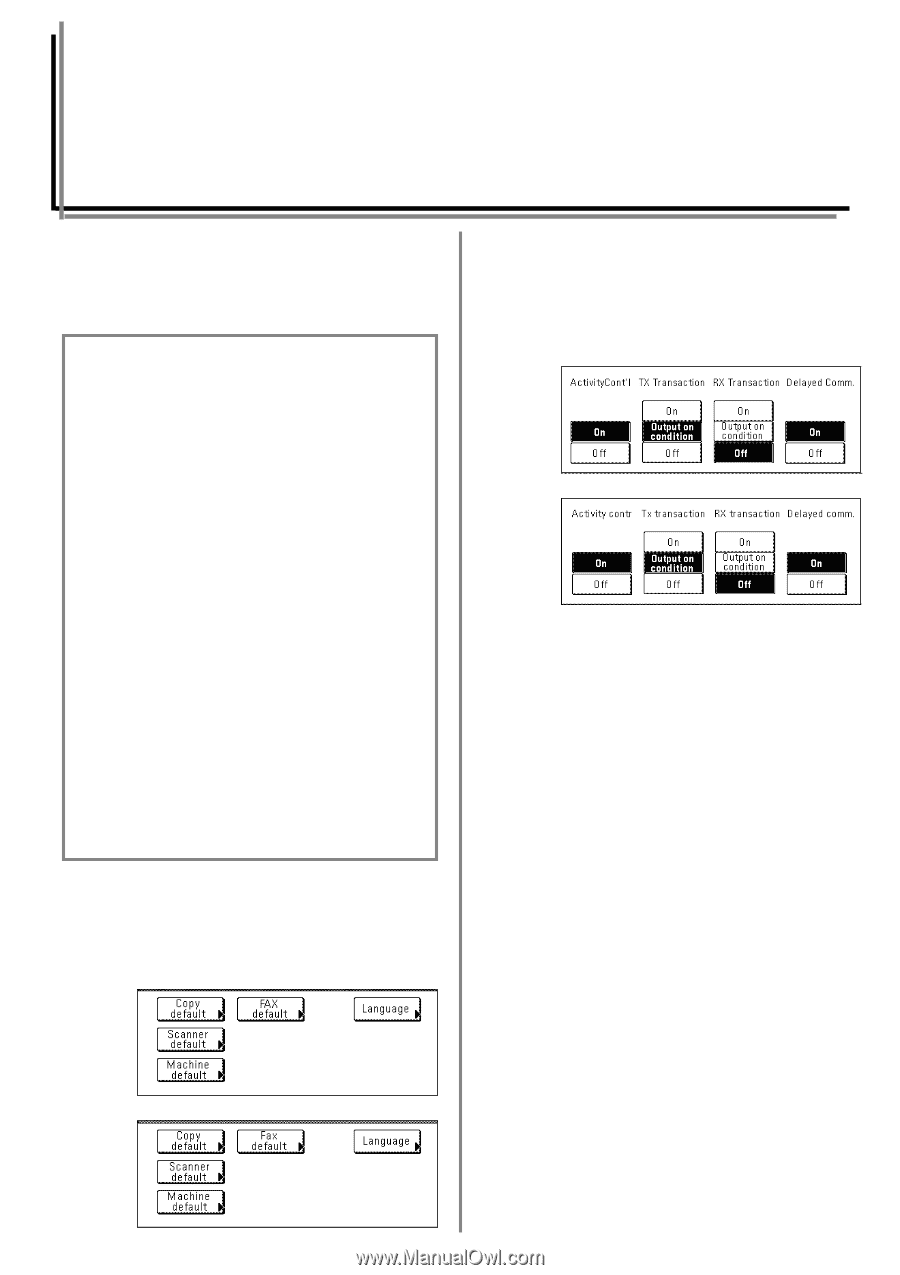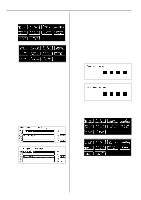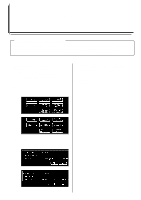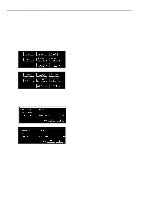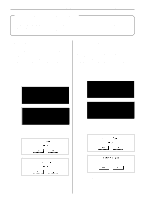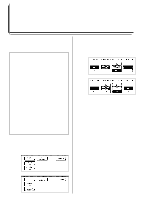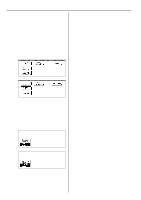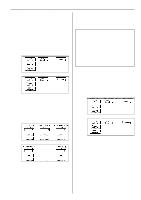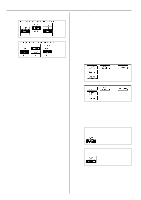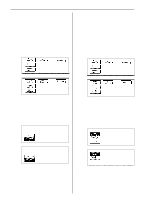Kyocera KM-3530 Fax System C Operation Guide - Page 112
Various Settings and Registration
 |
View all Kyocera KM-3530 manuals
Add to My Manuals
Save this manual to your list of manuals |
Page 112 highlights
Section 6 Various Settings and Registration Section 6 Various Settings and Registration Turning Report Print Out ON/OFF Five different reports can be printed out for checking such points as whether a transmission or reception was accomplished correctly or not. You can also have each of these reports printed out automatically or turn OFF automatic print out of each report. Set this report to be printed out upon reaching a predetermined number of communications in order to check the details of those communications. Set this report to be printed out after each transmission to check whether the transmission was accomplished correctly or not. * It is also possible to set this report to be printed out only under certain conditions (a communication error, a Broadcast Transmission, a transmission that uses the timer and an Encryption Transmission). Set this report to be printed out after each reception to check whether the reception was accomplished correctly or not. * It is also possible to set this report to be printed out only under certain conditions (a communication error, a Polling Reception, an Encryption Reception and an F-Code Based Confidential Reception). Set this report to be printed out after each communication that uses the timer is scheduled to check the information related to that communication. Set this report to be printed out whenever Restricted Access is turned ON in order to check the details, listed by department, of all communications occurring under Restricted Access. * If you want to cancel the procedure part way through, press the Reset key. The touch panel will return to the initial mode settings. 1. Press the Default key. The Default Setting screen will appear. (Inch) (Metric) 2. Touch the "Fax default" key. 3. Touch the "w" cursor key until "Print Report" is highlighted. 4. Touch the "Change #" key. (Inch) (Metric) 5. Select whether or not you want the Activity Report to be automatically printed out. Touch the "ON" key to have it printed automatically and the "OFF" key to stop print out. 6. Select whether or not you want the Transmission Report to be automatically printed out. Touch the "ON" key to have it printed automatically and the "OFF" key to stop print out. If you want it to be printed out only under certain conditions, touch the "Output on condition" key. 7. Select whether or not you want the Reception Report to be automatically printed out. Touch the "ON" key to have it printed automatically and the "OFF" key to stop print out. If you want it to be printed out only under certain conditions, touch the "Output on condition" key. 8. Select whether or not you want the Delayed Communication Report to be automatically printed out. Touch the "ON" key to have it printed automatically and the "OFF" key to stop print out. 9. Select whether or not you want the Restricted Access Report to be automatically printed out. Touch the "ON" key to have it printed automatically and the "OFF" key to stop print out. 10. Touch the "Close" key. If you are finished making settings, press the Reset key. 6-1