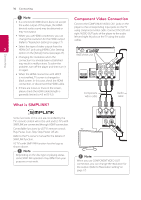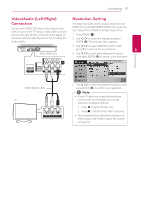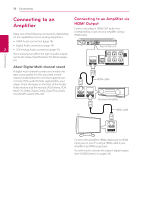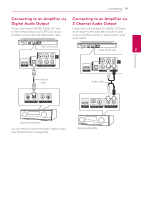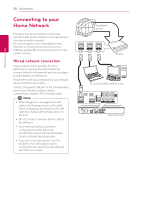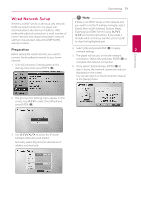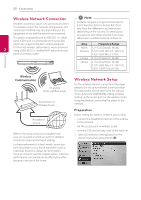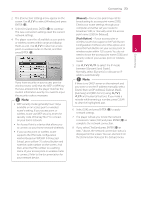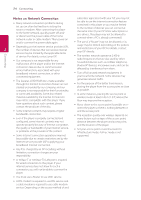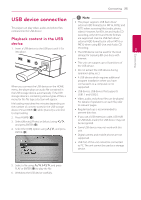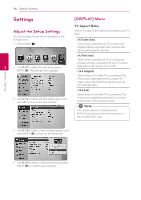LG BD670 Owner's Manual - Page 21
Wired Network Setup - will not get dynamic ip address
 |
UPC - 719192580350
View all LG BD670 manuals
Add to My Manuals
Save this manual to your list of manuals |
Page 21 highlights
Connecting 21 Wired Network Setup If there is a DHCP server on the local area network (LAN) via wired connection, this player will automatically be allocated an IP address. After making the physical connection, a small number of home networks may require the player's network setting to be adjusted. Adjust the [NETWORK] setting as follow. ,,Note If there is no DHCP server on the network and you want to set the IP address manually, select [Static] then set [IP Address], [Subnet Mask], [Gateway] and [DNS Server] using W/S/ A/D and numerical buttons. If you make a mistake while entering a number, press CLEAR to clear the highlighted part. Preparation Before setting the wired network, you need to connect the broadband internet to your home network. 1. Select [Connection Setting] option in the [Setup] menu then press ENTER (b). 4. Select [OK] and press ENTER (b) to apply network settings. 2 Connecting 5. The player will ask you to test the network connection. Select [OK] and press ENTER (b) to complete the network connection. 6. If you select [Test] and press ENTER (b) at step 5 above, the network connection status is displayed on the screen. You can also test it on the [Connection Status] in the [Setup] menu. 2. The [Connection Setting] menu appear on the screen. Use W/S to select the [Wired] and press ENTER (b). 3. Use W/S/A/D to select the IP mode between [Dynamic] and [Static]. Normally, select [Dynamic] to allocate an IP address automatically.