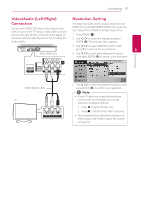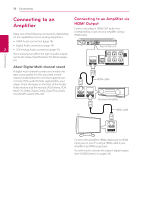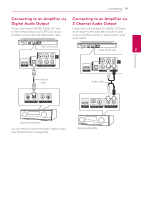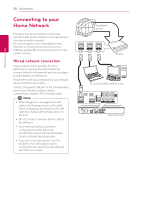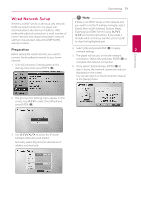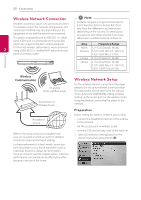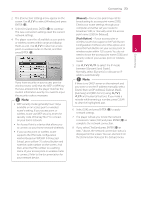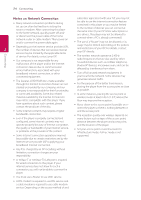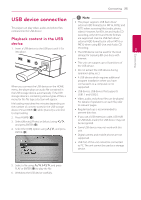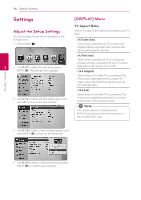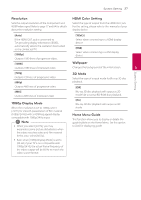LG BD670 Owner's Manual - Page 22
Wireless Network Connection, Preparation - not connected to the internet
 |
UPC - 719192580350
View all LG BD670 manuals
Add to My Manuals
Save this manual to your list of manuals |
Page 22 highlights
22 Connecting Wireless Network Connection Another connection option is to use an Access Point or a wireless router. The network configuration and connection method may vary depending on the equipment in use and the network environment. This player is equipped with an IEEE 802.11n (Dual- band, 5 GHz and 2.4 GHz band) wireless module, which also supports the 802.11a/b/g standards. For the best wireless performance, we recommend 2 using a IEEE 802.11n certified Wi-Fi network (access point or wireless router). ,,Note Available frequency range and channels for 5 GHz band are listed as below. But, there may have the differences and restrictions depending on the country. Try setting your access point with other channel if you have difficulties in wireless network connection. Area North America Europe Others Frequency Range 5.15-5.25 GHz (ch. 36-48), 5.725-5.825 GHz (ch. 149-161), 5.825-5.850 GHz (ch.165) 5.15-5.25 GHz (ch. 36-48) 5.15-5.25 GHz (ch. 36-48), 5.725-5.825 GHz (ch. 149-161), 5.825- 5.850 GHz (ch.165) Connecting Wireless Communication PC and/or DLNA certified server Access Point or Wireless Router Broadband service Refer to the setup instructions supplied with your access point or wireless router for detailed connection steps and network settings. For best performance, a direct wired connection from this player to your home network's router or cable/DSL modem is always the best option. If you do chose to use the wireless option, note that performance can sometimes be affected by other electronic devices in the home. Wireless Network Setup For the wireless network connection, the player needs to be set up for network communication. This adjustment can be done from the [Setup] menu. Adjust the [NETWORK] setting as follow. Setting up the access point or the wireless router is required before connecting the player to the network. Preparation Before setting the wireless network, you need to: -- connect the broadband internet to the wireless home network. -- set the access point or wireless router. -- note the SSID and security code of the network. 1. Select [Connection Setting] option in the [Setup] menu then press ENTER (b).