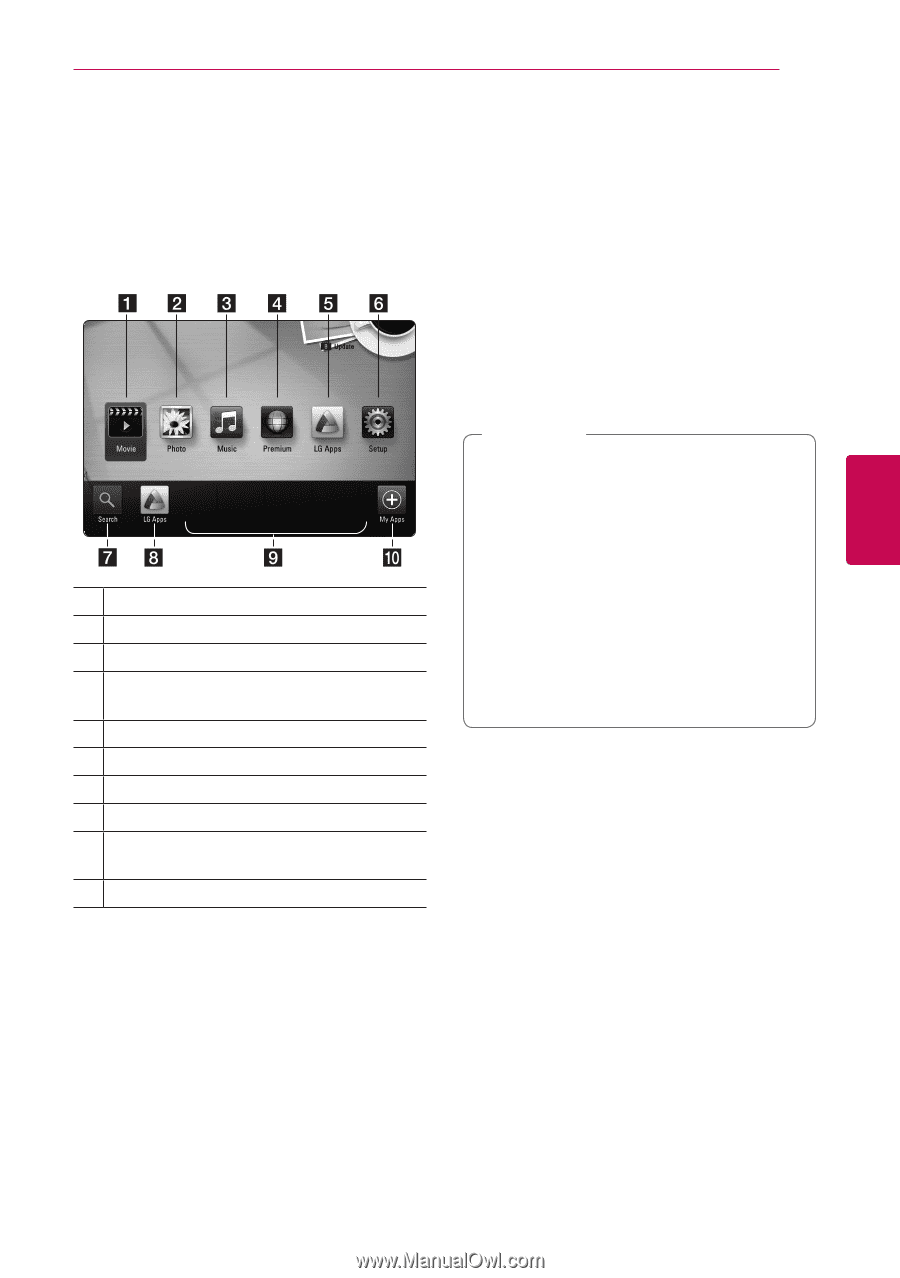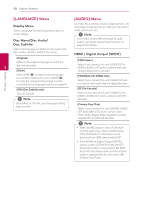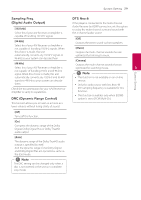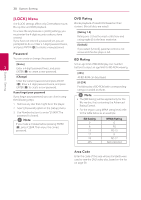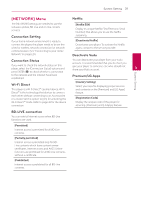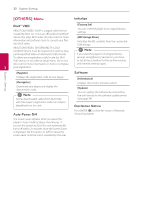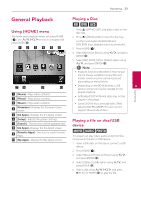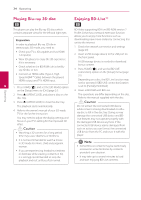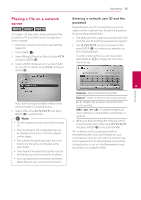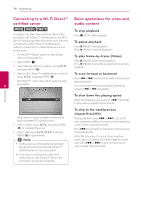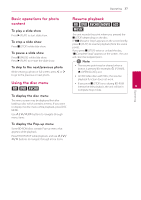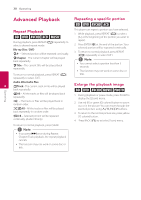LG BD670 Owner's Manual - Page 33
Operating, General Playback, Using [HOME] menu, Playing a Disc, Playing a file on disc/USB device - won t update
 |
UPC - 719192580350
View all LG BD670 manuals
Add to My Manuals
Save this manual to your list of manuals |
Page 33 highlights
Operating 33 General Playback Playing a Disc ert Using [HOME] menu The home menu appears when you press HOME (n). Use W/S/A/D to select a category and press ENTER (b). 1. Press B (OPEN/CLOSE), and place a disc on the disc tray. 2. Press B (OPEN/CLOSE) to close the disc tray. For the most Audio CD, BD-ROM and DVD-ROM discs, playback starts automatically. 3. Press HOME (n). 4. Select [Movie] or [Music] using A/D, and press ENTER (b). 5. Select [BD], [DVD], [VR] or [Audio] option using W/S, and press ENTER (b). ,,Note yy Playback functions described in this manual are not always available in every files and media. Some functions can be restricted depending on many factors. a [Movie] - Plays video contents. b [Photo] - Plays photo contents. c [Music] - Plays audio contents. d [Premium] - Displays the Premium Home screen. yy Depending on the BD-ROM titles, a USB 4 device connection may be needed for the proper playback. Operating yy Unfinalized DVD VR format discs may not be played in this player. yy Some DVD-VR discs are made with CPRM data by DVD RECORDER. This unit cannot support these kinds of discs. e [LG Apps] - Displays the [LG Apps] screen. f [Setup] - Adjusts the system settings. g [Search] - This function will be updated later. h [LG Apps] - Displays the [LG Apps] screen. i [Favorite Apps] - Shortcut for user's favorite Apps. j [My Apps] - Display the [My Apps] screen. Playing a file on disc/USB device yui This player can play video, audio and photo files contained in the disc or USB device. 1. Insert a data disc on the tray or connect a USB device. 2. Press HOME (n). 3. Select [Movie], [Photo] or [Music] using A/D, and press ENTER (b). 4. Select [Data] or [USB] option using W/S, and press ENTER (b). 5. Select a file using W/S/A/D, and press d(PLAY) or ENTER (b) to play the file.