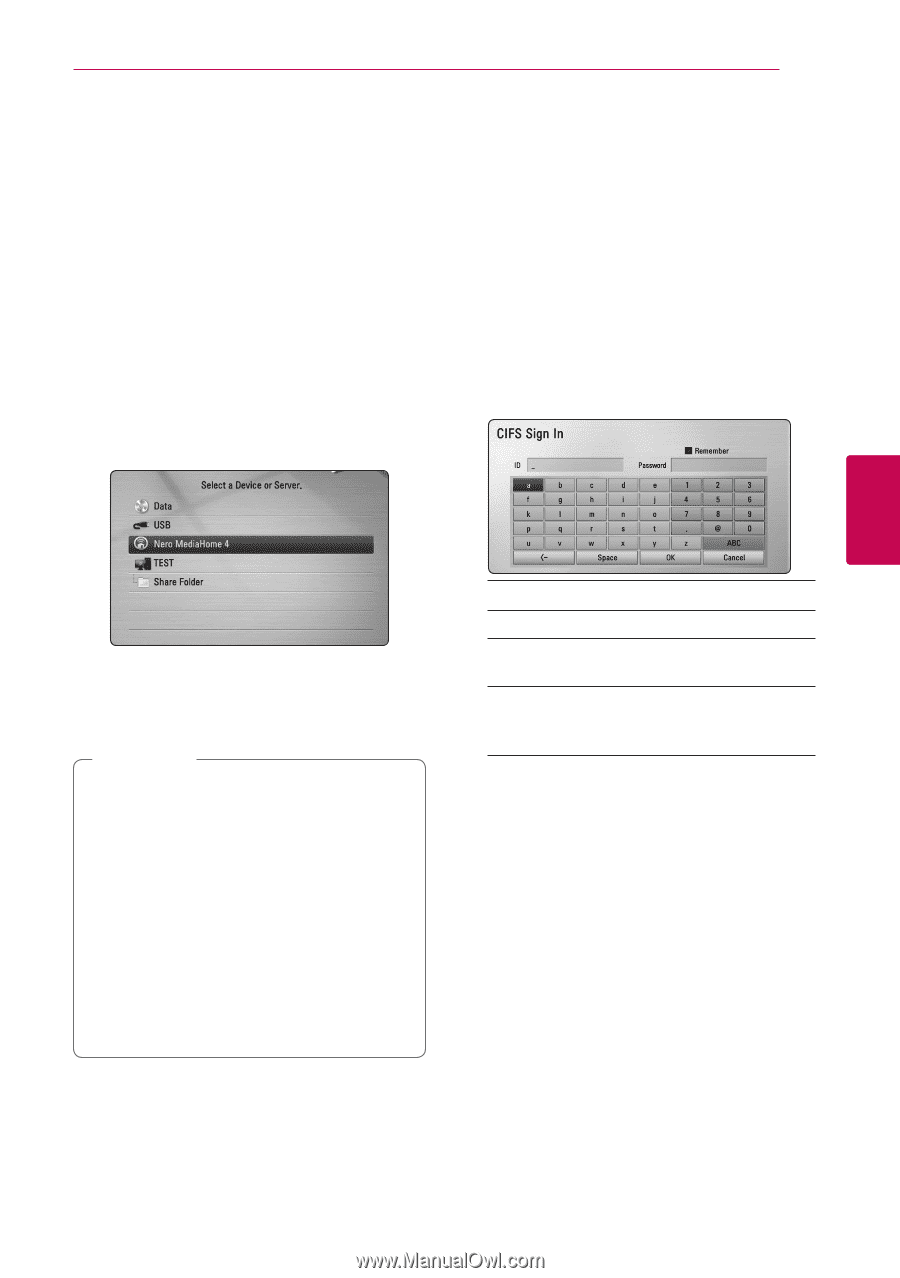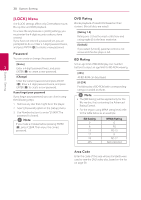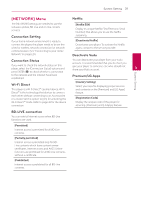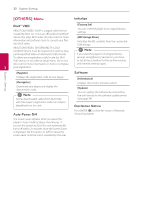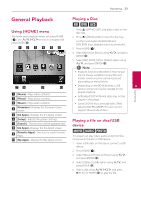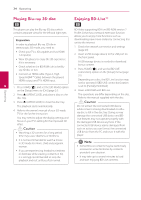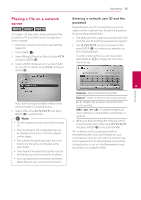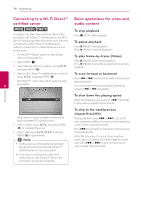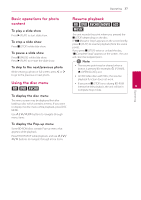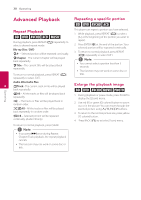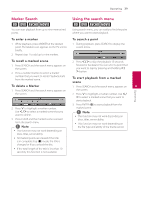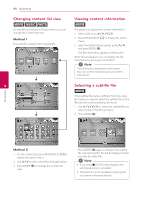LG BD670 Owner's Manual - Page 35
Playing a file on a network server, Entering a network user ID and the, password - keyboard
 |
UPC - 719192580350
View all LG BD670 manuals
Add to My Manuals
Save this manual to your list of manuals |
Page 35 highlights
Operating 35 Playing a file on a network server yui This player can play video, audio and photo files located in a PC or a DLNA server through your home network. 1. Check the network connection and settings (page 20). 2. Press HOME (n). 3. Select [Movie], [Photo] or [Music] using A/D, and press ENTER (b). 4. Select a DLNA media server or a share folder on your PC on the list using W/S, and press ENTER (b). Entering a network user ID and the password Depending on your PC's environment, you may need to enter a network user ID and the password for accessing a shared folder. 1. The keyboard menu appears automatically if the network user ID and the password are required. 2. Use W/S/A/D to select a character then press ENTER (b) to confirm your selection on the virtual keyboard. To enter a letter with an accent mark, press INFO/DISPLAY (m) to display the extended character set. 4 Operating If you want to rescan available media server, press the green (G) colored button. 5. Select a file using W/S/A/D, and press ENTER (b) to play the file. ,,Note yy The file requirements are described on page 10. yy The thumbnail of the unplayable files can be displayed, but those cannot be played on this player. yy The subtitle file name and video file name have to be the same and located at the same folder. yy The playback and operating quality may be affected by your home network condition. yy You may experience connection problems depending on your server's environment. [Cancel] - Clear all entered characters. [Space] - Inserts a space at the cursor position. [