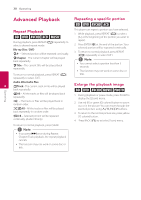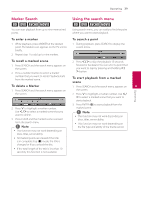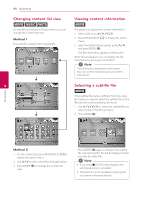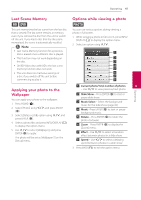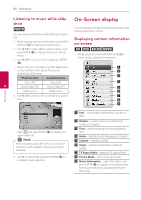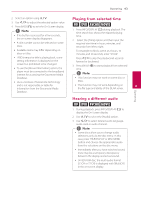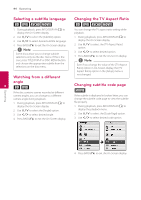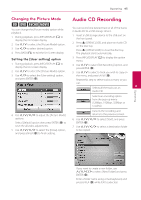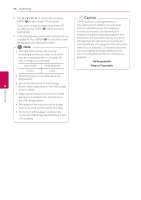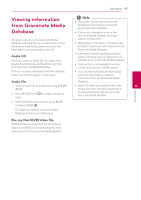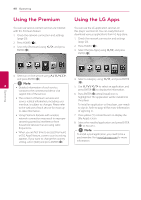LG BD670 Owner's Manual - Page 43
Playing from selected time, Hearing a different audio, case, press TITLE/POP-UP or DISC MENU
 |
UPC - 719192580350
View all LG BD670 manuals
Add to My Manuals
Save this manual to your list of manuals |
Page 43 highlights
Operating 43 2. Select an option using W/S. Playing from selected time 3. Use A/D to adjust the selected option value. 4. Press BACK(x) to exit the On-Screen display. eroy ,,Note yy If no button is pressed for a few seconds, the on-screen display disappears. yy A title number cannot be selected on some discs. 1. Press INFO/DISPLAY (m) during playback. The time search box shows the elapsed playing time. 2. Select the [Time] option and then input the required start time in hours, minutes, and seconds from left to right. yy Available items may differ depending on discs or titles. For example, to find a scene at 2 hours, 10 minutes, and 20 seconds, enter "21020". yy If BD interactive title is playing back, some setting information is displayed on the screen but prohibited to be changed. yy To use the [Movie Information] option, the player must be connected to the broadband internet for accessing the Gracenote Media Press A/D to skip the playback 60 seconds forward or backward. 3. Press ENTER (b) to start playback from selected time. ,,Note Database. yy This function may not work on some disc or yy LG is a licensee of Gracenote technology titles. and is not responsible or liable for information from the Gracenote Media yy This function may not work depending on 4 the file type and ability of the DLNA server. Database. Operating Hearing a different audio eroy 1. During playback, press INFO/DISPLAY (m) to display the On-Screen display. 2. Use W/S to select the [Audio] option. 3. Use A/D to select desired audio language, audio track or audio channel. ,,Note yy Some discs allow you to change audio selections only via the disc menu. In this case, press TITLE/POP-UP or DISC MENU button and choose the appropriate audio from the selections on the disc menu. yy Immediately after you have switched sound, there may be a temporary discrepancy between the display and actual sound. yy On BD-ROM disc, the multi audio format (5.1CH or 7.1CH) is displayed with [MultiCH] in the on-screen display.