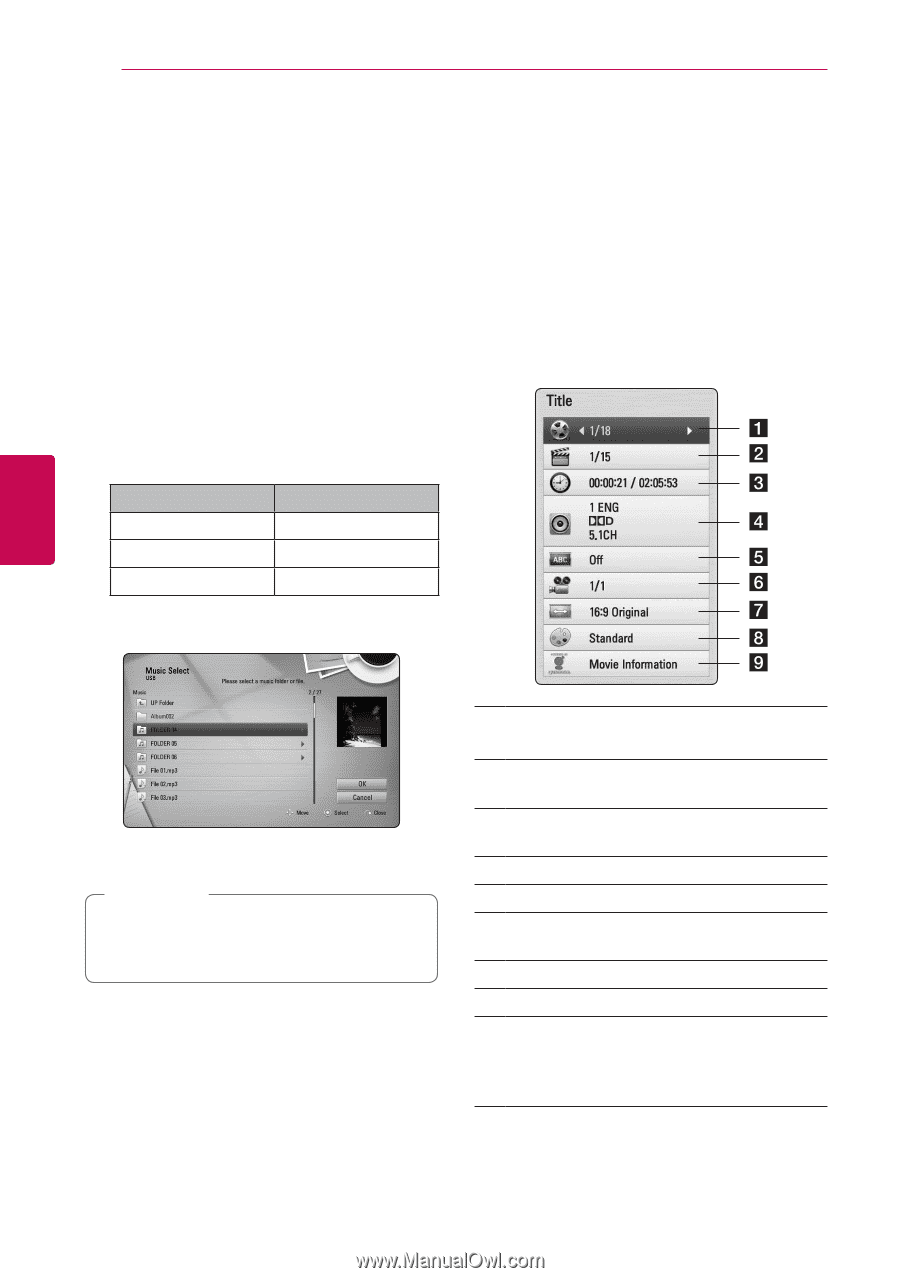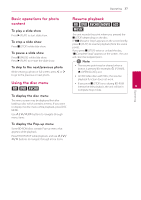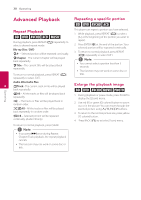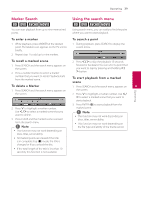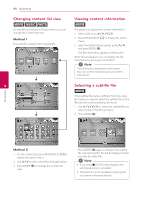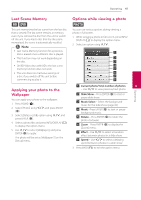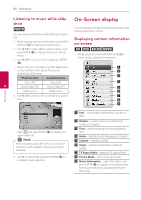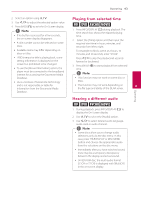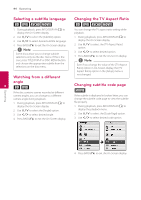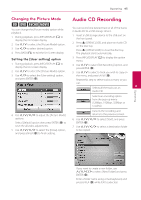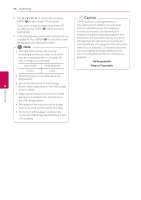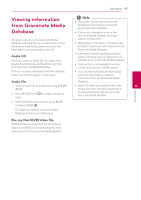LG BD670 Owner's Manual - Page 42
Listening to music while slide show, On-Screen display, Displaying content information on-screen
 |
UPC - 719192580350
View all LG BD670 manuals
Add to My Manuals
Save this manual to your list of manuals |
Page 42 highlights
42 Operating Listening to music while slide show i You can display photo files while listening to audio files. 1. While viewing a photo in full screen, press INFO/ DISPLAY (m) to display the option menu. 2. Use W/S to select [Music Select] option, and press ENTER (b) to display the [Music Select] menu. 3. Use W/S to select a device, and press ENTER (b). On-Screen display You can display and adjust various information and settings about the content. Displaying content information on-screen eroy 1. While playback, press INFO/DISPLAY (m) to show various playback information. Device that you can select are differ depending on the location of the photo file you are displaying in full screen. Photo location Available Device Disc, USB Disc, USB 4 Share Folder (PC) Share Folder (PC) DLNA server DLNA server 4. Use W/S to select a file or a folder you wish to play. Operating Select g and press ENTER (b) to display the upper directory. ,,Note When selecting audio file from a server, folder selection is not available. Only file selection is available. 5. Use D to select [OK], and press ENTER (b) to complete music selection. a Title - current title number/total number of titles b Chapter - current chapter number/total number of chapters c Time - elapsed playing time/total playback time d Audio - selected audio language or channel e Subtitle - selected subtitle. f Angle - selected angle/total number of angles g TV Aspect Ratio - selected TV aspect Ratio h Picture Mode - selected picture mode i Movie Information - Select this option and press ENTER (b) to display movie information from Gracenote Media Database (BD-ROM/ DVD only).