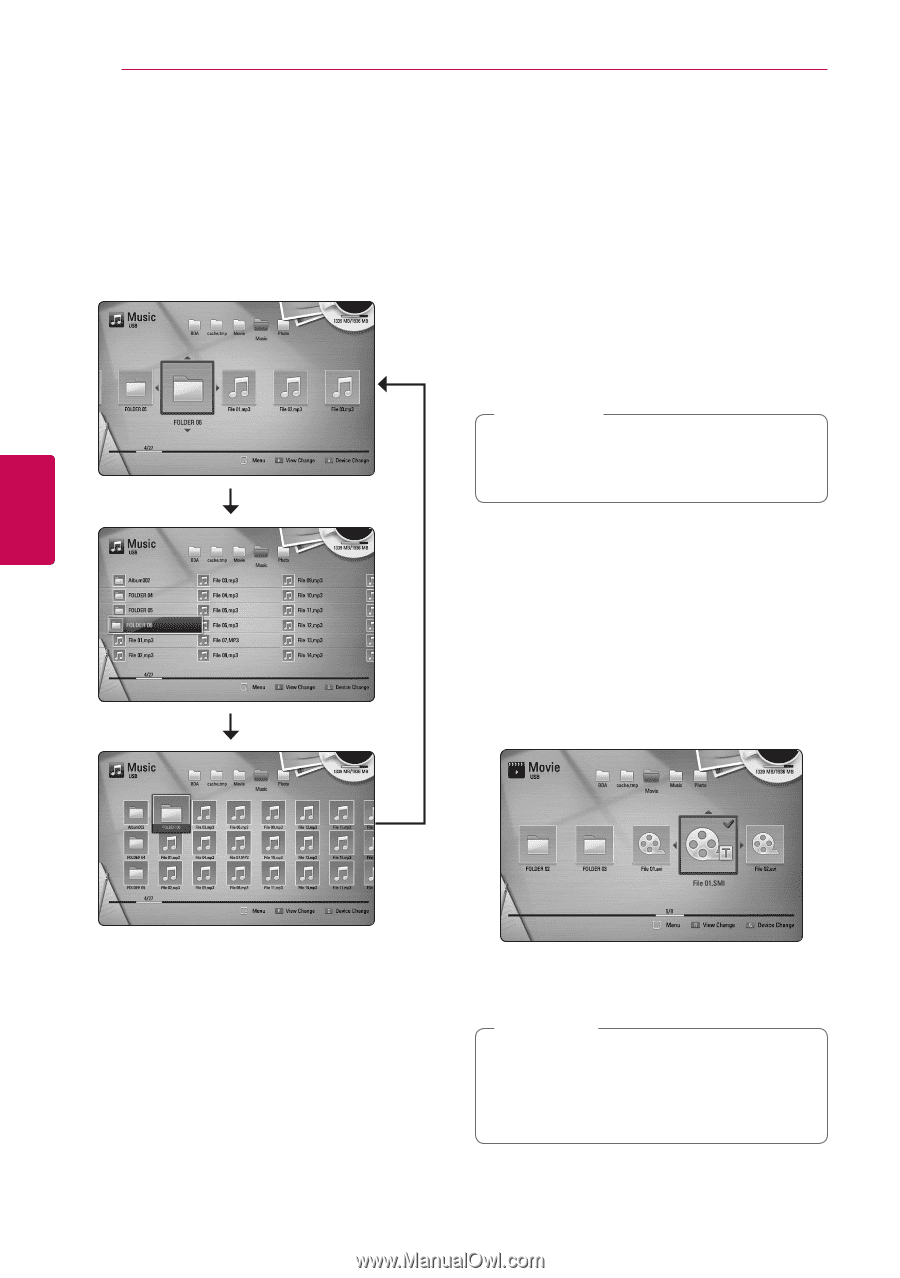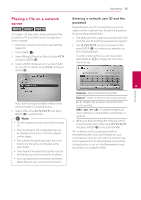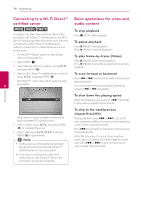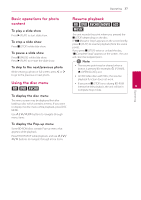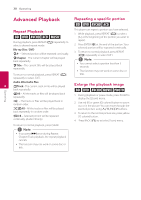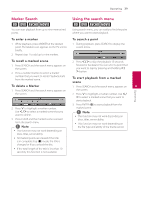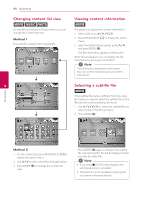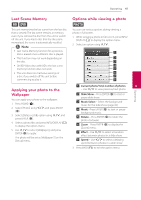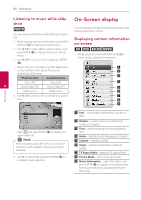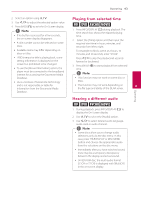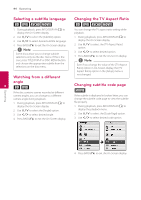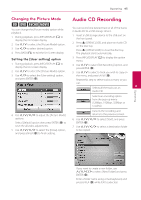LG BD670 Owner's Manual - Page 40
Changing content list view, Viewing content information, Selecting a subtitle file, Method 1
 |
UPC - 719192580350
View all LG BD670 manuals
Add to My Manuals
Save this manual to your list of manuals |
Page 40 highlights
40 Operating Changing content list view yui On the [Movie], [Music] or [Photo] menu, you can change the content list view. Method 1 Press red (R) colored button repeatedly. 4 Viewing content information y The player can display the content information. 1. Select a file using W/S/A/D. 2. Press INFO/DISPLAY (m) to display the option menu. 3. Select the [Information] option using W/S, and press ENTER (b). The file information appears on the screen. While movie playback, you can display the file information by pressing TITLE/POPUP. ,,Note The information displayed on the screen may not correct comparing actual content information. Selecting a subtitle file y If the subtitle file name is different from the video file name, you need to select the subtitle file on the [Movie] menu before playing the movie. 1. Use W/S/A/D to select the subtitle file you wish to play in the [Movie] menu. 2. Press ENTER (b). Operating Method 2 1. On the content list, press INFO/DISPLAY (m) to display the option menu. 2. Use W/S to select the [View Change] option. 3. Press ENTER (b) to change the content list view. Press ENTER (b) again to deselect the subtitle file. Selected subtitle file will be displayed when you play the video file. ,,Note yy If you press Z (STOP) while playback, the subtitle selection is cancelled. yy This function is not available for playing file on a server via home network.