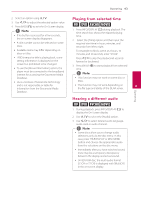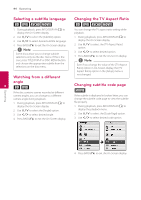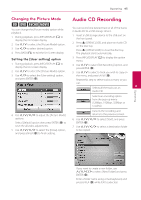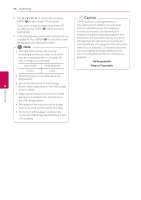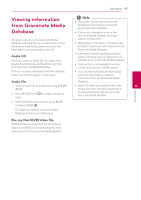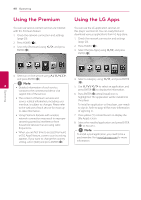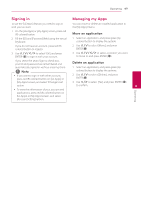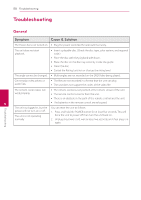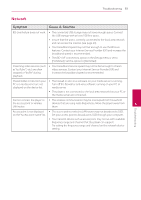LG BD670 Owner's Manual - Page 48
Using the Premium, Using the TV Apps
 |
UPC - 719192580350
View all LG BD670 manuals
Add to My Manuals
Save this manual to your list of manuals |
Page 48 highlights
48 Operating Using the Premium You can use various content services via Internet with the Premium feature. 1. Check the network connection and settings (page 20). 2. Press HOME (n). 3. Select the [Premium] using A/D, and press ENTER (b). Using the LG Apps You can use the LG application services on this player via Internet. You can easily find and download various applications from LG App store. 1. Check the network connection and settings (page 20). 2. Press HOME (n). 3. Select the [LG Apps] using A/D, and press ENTER (b). Operating 4. Select an on-line service using W/S/A/D, and press ENTER (b). 4 ,,Note yy Detailed information of each service, contact to the content provider or visit suppot link of the service. yy The content of Premium services and service related information, including user interface, is subject to changes. Please refer to the web site of each service for most upto-date information. yy Using Premium features with wireless network connection may result in improper streaming speed by interference from household devices that are using radio frequencies. yy When you are first time to access [Premium] or [LG Apps] feature, current country setting appears. If you want to change the country setting, select [Edit] and press ENTER (b). 4. Select a category using A/D, and press ENTER (b). 5. Use W/S/A/D to select an application, and press ENTER (b) to display the information. 6. Press ENTER (b) while [Install] icon is highlighted. The application will be installed to the player. To install an application to the player, user needs to sign in. Refer to page 49 for more information of signning in. 7. Press yellow (Y) colored button to display the [My Apps] screen. 8. Select the installed application and press ENTER (b) to excute it. ,,Note To install a paid application, you need to be a paid member. Visit www.lgtvapp.com for more information.