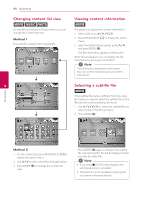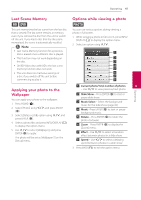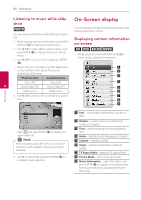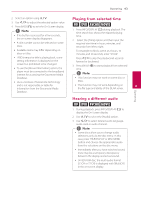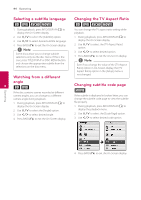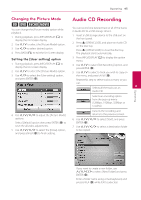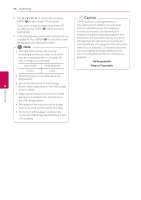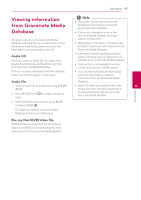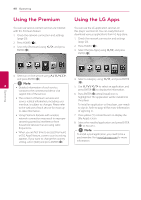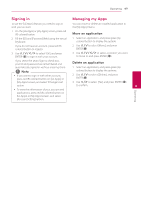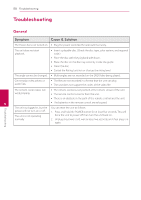LG BD670 Owner's Manual - Page 45
Changing the Picture Mode, Audio CD Recording - usb keyboard
 |
UPC - 719192580350
View all LG BD670 manuals
Add to My Manuals
Save this manual to your list of manuals |
Page 45 highlights
Operating 45 Changing the Picture Mode Audio CD Recording eroy You can change the [Picture mode] option while playback. 1. During playback, press INFO/DISPLAY (m) to display the On-Screen display. 2. Use W/S to select the [Picture Mode] option. 3. Use A/D to select desired option. 4. Press BACK(x) to exit the On-Screen display. You can record one desired track or all of the tracks in Audio CD to a USB storage device. 1. Insert a USB storage device to the USB port on the front panel. 2. Press B (OPEN/CLOSE), and place an Audio CD on the disc tray. Press B (OPEN/CLOSE) to close the disc tray. The playback starts automatically. Setting the [User setting] option 3. Press INFO/DISPLAY (m) to display the option menu. 1. During playback, press INFO/DISPLAY (m) to display the On-Screen display. 4. Use W/S to select [CD Recording] option, and press ENTER (b). 2. Use W/S to select the [Picture Mode] option. 5. Use W/S to select a track you wish to copy on 3. Use A/D to select the [User setting] option, the menu, and press ENTER (b). and press ENTER (b). Repeat this step to select tracks as many as you can. Selects all the tracks on an 4 Audio CD. Operating Selects an encoding option from the pop-up menu (128kbps, 192kbps, 320kbps or Lossless). 4. Use W/S/A/D to adjust the [Picture Mode] options. Select [Default] option then press ENTER (b) to reset the all video adjustments. 5. Use W/S/A/D to select the [Close] option, and press ENTER (b) to finish setting. Cancels the recording and returns to the previous screen. 6. Use W/S/A/D to select [Start], and press ENTER (b). 7. Use W/S/A/D to select a destination folder to be copied. If you want to create a new folder, use W/S/A/D to select [New Folder] and press ENTER (b). Enter a folder name using virtual keyboard, and press ENTER (b) while [OK] is selected.