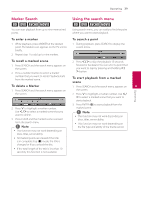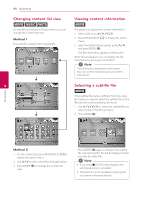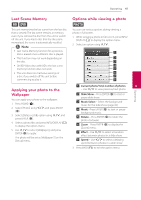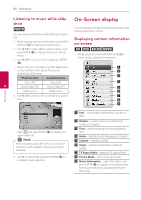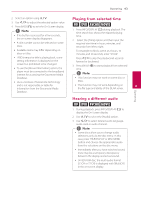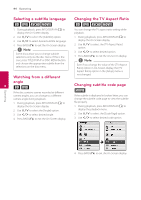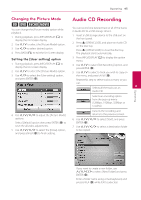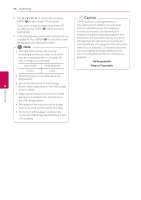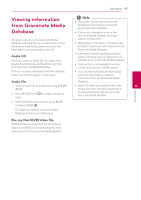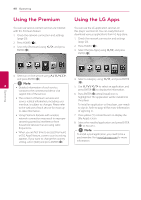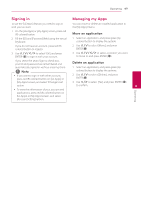LG BD670 Owner's Manual - Page 44
Selecting a subtitle language, Watching from a different angle, Changing the TV Aspect Ratio,
 |
UPC - 719192580350
View all LG BD670 manuals
Add to My Manuals
Save this manual to your list of manuals |
Page 44 highlights
44 Operating Selecting a subtitle language eroy 1. During playback, press INFO/DISPLAY (m) to display the On-Screen display. 2. Use W/S to select the [Subtitle] option. 3. Use A/D to select desired subtitle language. 4. Press BACK(x) to exit the On-Screen display. ,,Note Some discs allow you to change subtitle selections only via the disc menu. If this is the case, press TITLE/POPUP or DISC MENU button and choose the appropriate subtitle from the selections on the disc menu. Watching from a different angle 4 er If the disc contains scenes recorded at different camera angles, you can change to a different camera angle during playback. 1. During playback, press INFO/DISPLAY (m) to display the On-Screen display. 2. Use W/S to select the [Angle] option. 3. Use A/D to select desired angle. 4. Press BACK(x) to exit the On-Screen display. Changing the TV Aspect Ratio eroy You can change the TV aspect ratio setting while playback. 1. During playback, press INFO/DISPLAY (m) to display the On-Screen display. 2. Use W/S to select the [TV Aspect Ratio] option. 3. Use A/D to select desired option. 4. Press BACK(x) to exit the On-Screen display. ,,Note Even if you change the value of the [TV Aspect Ratio] option in On-Screen display, the [TV Aspect Ratio] option in the [Setup] menu is not changed. Changing subtitle code page y If the subtitle is displayed in broken letter, you can change the subtitle code page to view the subtitle file properly. 1. During playback, press INFO/DISPLAY (m) to display the playback menu. 2. Use W/S to select the [Code Page] option. 3. Use A/D to select desired code option. Operating 4. Press BACK(x) to exit the On-Screen display.