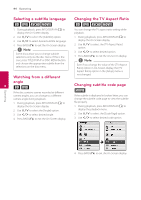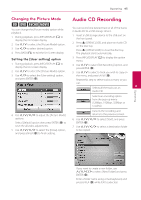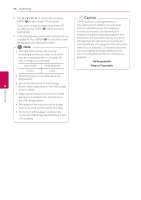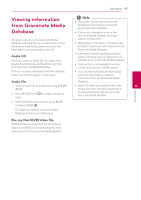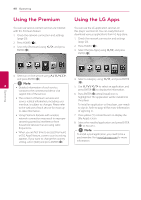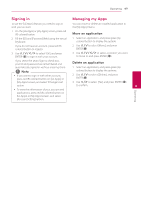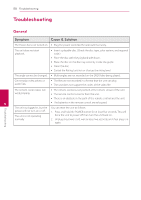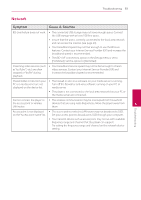LG BD670 Owner's Manual - Page 49
Signing in, Managing my Apps, Move an application
 |
UPC - 719192580350
View all LG BD670 manuals
Add to My Manuals
Save this manual to your list of manuals |
Page 49 highlights
Operating 49 Signing in Managing my Apps To use the [LG Apps] feature, you need to sign in with your account. You can move or delete an installed application in the [My Apps] menu. 1. On the [LG Apps] or [My Apps] screen, press red (R) colored button. 2. Fill the [ID] and [Password] field using the virtual keyboard. If you do not have an account, press red (R) colored button to register. 3. Use W/S/A/D to select [OK], and press ENTER (b) to sign in with your account. Move an application 1. Select an application, and press green (G) colored button to display the options. 2. Use W/S to select [Move], and press ENTER(b). 3. Use W/S/A/D to select a position you want to move to, and press ENTER (b). If you select the [Auto Sign In] check box, your ID and password are remembered and Delete an application automatically signed in without entering them. 1. Select an application, and press green (G) ,,Note yy If you want to sign in with other account, press red (R) colored button on [LG Apps] or colored button to display the options. 2. Use W/S to select [Delete], and press ENTER(b). [My Apps] screen, and select [Change User] 3. Use A/D to select [Yes], and press ENTER (b) option. to confirm. 4 yy To view the information of your account and applications, press red (R) colored button on [LG Apps] or [My Apps] screen, and select [Account Setting] option. Operating