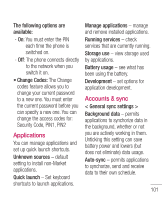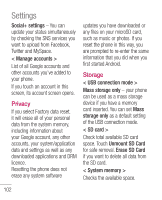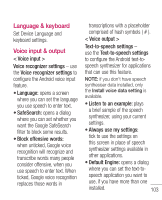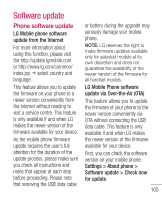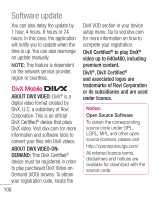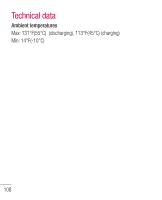LG LGC800G User Guide - Page 103
Language & keyboard, Voice input & output
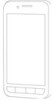 |
View all LG LGC800G manuals
Add to My Manuals
Save this manual to your list of manuals |
Page 103 highlights
Language & keyboard Set Device Language and keyboard settings. Voice input & output < Voice input > Voice recognizer settings - use the Voice recognizer settings to configure the Android voice input feature. • Language: opens a screen where you can set the language you use speech to enter text. • SafeSearch: opens a dialog where you can set whether you want the Google SafeSearch filter to block some results. • Block offensive words: when unticked, Google voice recognition will recognize and transcribe words many people consider offensive, when you use speech to enter text. When ticked, Google voice recognition replaces those words in transcriptions with a placeholder comprised of hash symbols ( # ). < Voice output > Text-to-speech settings - use the Text-to-speech settings to configure the Android text-to- speech synthesizer for applications that can use this feature. NOTE: if you don't have speech synthesiser data installed, only the Install voice data setting is available. • Listen to an example: plays a brief sample of the speech synthesizer, using your current settings. • Always use my settings: tick to use the settings on this screen in place of speech synthesizer settings available in other applications. • Default Engine: opens a dialog where you can set the text-to- speech application you want to use, if you have more than one installed. 103