LG LGC800G User Guide - Page 86
Music, Playing a song
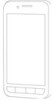 |
View all LG LGC800G manuals
Add to My Manuals
Save this manual to your list of manuals |
Page 86 highlights
2 Press the Menu key and select Settings. 3 Touch the SmartShare tickbox to turn on. 4 You can change your device name, icon and select the sharing content types. * Let your renderer device (e.g. TV) play multimedia contents from remote content library (e.g. PC) 1 Touch the top right button to select the device from a list of renderers. 2 Touch the top left button and select a remote content library. 3 You can browse the remote content library. 4 Touch a content thumbnail or press the Menu key and select the Play button. Notice: check that your device is connected to your home network using a Wi-Fi connection in order to use this application. 86 Notice: some DLNA-enabled devices (e.g. TV) support only DMP features of DLNA and will not appear in the renderer device lists. Music Your LG-C800G has a built-in music player that lets you play all your favourite tracks. To access the music player, On the home screen, touch the Applications tab and select Music. Playing a song 1 In the Home screen, touch the Applications tab and select Music. 2 Touch Songs. 3 Select the song you want to play. 4 Touch to pause the song. 5 Touch to skip to the next song.















