LG LGC800G User Guide - Page 75
Composing and sending, email
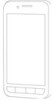 |
View all LG LGC800G manuals
Add to My Manuals
Save this manual to your list of manuals |
Page 75 highlights
Composing and sending email To compose and send a message: 1 In the Email application, press the Menu key and then Compose. 2 Enter an address for the message's recipient. As you enter text, matching addresses from your list of contacts are suggested. Separate multiple addresses with commas. 3 Press the Menu key and Add Cc/Bcc to Cc or Bcc other contacts/email addresses. 4 Enter the text of the message body. 5 Touch Add attachment to attach a file to your message. 6 Touch Send. If you're not ready to send the message, press the Menu key and then Save as draft to save it to the Drafts folder. Touch the draft message in the Drafts folder to resume working on it. Your message is also saved as a draft if you touch the Back key before sending it. Touch Discard to abandon and delete a message, including a saved draft. If you aren't connected to a network, for example if you're working in airplane mode, the messages you send are stored in your Outbox folder until you connect to a network. If it contains any pending messages, the Outbox is displayed on the Accounts screen. Please note that messages sent using an Exchange account are not located on the phone; they are located on the Exchange server itself. If you want to see your sent messages in the Sent folder (or with the Sent label), you often 75















