LG LGC800G User Guide - Page 76
Working with account, folders, Adding and editing email, accounts
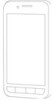 |
View all LG LGC800G manuals
Add to My Manuals
Save this manual to your list of manuals |
Page 76 highlights
Messaging/email need to open the Sent folder/label and select Refresh from the Options menu. TIP When a new email arrives in the inbox, you will receive a notification by sound or vibration. Tap the email notification to stop notifications. Working with account folders Each account has Inbox, Outbox, Sent and Drafts folders. Depending on the features supported by your account's service provider, you may have additional folders. Adding and editing email accounts To add an email account 1 Touch the Applications tab, then select Email. 2 Select MS Exchange or Others. 3 Enter the information for adding the account. (Refer to 'Setting up your email'.) 4 Enter a name to set how you want your name to appear in outgoing mail, then touch Done. To change account settings 1 Open the Accounts screen. 2 Touch and hold the account you want to change. In the menu that opens, touch Account Settings. To delete an email account 1 Open the Accounts screen. 2 Touch and hold the account you want to delete. 3 Touch Remove account in the menu that opens, then touch OK in the dialog box to confirm. 76















