LG LGC800G User Guide - Page 79
Using the advanced, settings
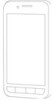 |
View all LG LGC800G manuals
Add to My Manuals
Save this manual to your list of manuals |
Page 79 highlights
Using the advanced settings In the viewfinder, touch to open all advanced options. Change camera settings by scrolling through the list. After selecting the option, touch the Back key. Image size - Touch to set the size (in pixels) of the picture you are taking. ISO - the ISO rating determines the sensitivity of the camera's light sensor. The higher the ISO, the more sensitive the camera is. This is useful in darker conditions when you cannot use the flash. Select from ISO values of Auto, 400, 200 and 100. White balance - choose from Auto, Incandescent, Sunny, Fluorescent and Cloudy. Colour effect - choose a colour tone for your new photo. Timer - the self-timer allows you to set a delay after the capture button is pressed. Select Off, 3 secs., 5 secs. or 10 secs. This is ideal if you want to be in the photo. Shot mode - Select various shooting modes from the options. Focus - Set the camera to focus auto and face tracking. Image quality - choose from Super fine, Fine and Normal. The finer the quality, the sharper the photo. However, the file size increases as a result, which means you can store fewer photos in the memory. Auto review - if you turn Auto review on, it automatically shows you the picture you just took. Shutter sound - select one of four shutter sounds. Tag location - activate to use your phone's location-based services. Take pictures wherever you are and tag them with the location. If you upload tagged 79















