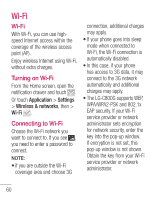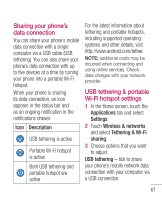LG LGC800G User Guide - Page 63
To share your phone's, data connection as a, portable Wi-Fi hotspot, To rename or secure your,
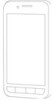 |
View all LG LGC800G manuals
Add to My Manuals
Save this manual to your list of manuals |
Page 63 highlights
• The phone starts sharing its mobile network data connection with your computer via the USB connection. An ongoing notification is added to the status bar and notifications drawer. 5 Untick USB tethering to stop sharing your data connection. Or just disconnect the USB cable. To share your phone's data connection as a portable Wi-Fi hotspot 1 In the Home screen, touch the Applications tab and select Settings. 2 Touch Wireless & networks and select Tethering & Wi-Fi sharing. 3 Tick Wi-fi sharing. • After a moment, the phone starts broadcasting its Wi-Fi network name (SSID) so you can connect to it with up to five computers or other devices. An ongoing notification is added to the status bar and notifications drawer. • When Wi-fi sharing is ticked, you can change its network name or secure it. 4 Untick Wi-fi sharing to stop sharing your data connection via Wi-Fi. To rename or secure your portable hotspot You can change the name of your phone's Wi-Fi network name (SSID) and secure its Wi-Fi network. 1 In the Home screen, touch the Applications tab and select Settings. 2 Touch Wireless & networks and select Tethering & Wi-Fi 63