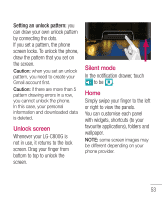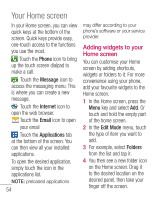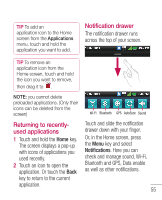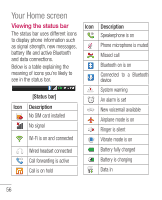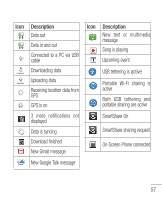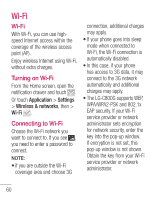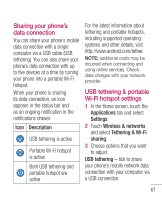LG LGC800G User Guide - Page 58
Onscreen keyboard, Entering accented letters
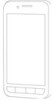 |
View all LG LGC800G manuals
Add to My Manuals
Save this manual to your list of manuals |
Page 58 highlights
Your Home screen Onscreen keyboard You can enter text using the onscreen keyboard. The onscreen keyboard appears automatically on the screen when you need to enter text. To manually display the keyboard, simply touch a text field where you want to enter text. Using the keypad & entering text Tap once to capitalise the next letter you type. Double tap for all caps. Tap to switch to the numeric and symbol keyboard. You can also touch and hold this tab to view the Settings menu. Tap to change the language mode or touch and hold to select the desired language from the list. Tap to insert an emoticon when writing a message. Tap to enter a space. Tap to create a new line in the message field. Tap to delete the previous character. Tap to hide the onscreen keyboard. Entering accented letters When you select French or Spanish as the text entry language, you can enter special French or Spanish characters (e.g. "á"). For example, to input "á", touch and hold the "a" key until the zoom-in key grows bigger and displays characters from different languages. Then select the special character you want. 58