LG LGC800G User Guide - Page 93
Sending the voice, recording
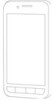 |
View all LG LGC800G manuals
Add to My Manuals
Save this manual to your list of manuals |
Page 93 highlights
Utilities NOTE: touch to access your album. You can listen to the saved recording. Notice: the available recording time may differ from the real time. Sending the voice recording 1 Once you have finished recording, you can send the audio clip by touching Share. 2 Choose from Bluetooth, Email, Gmail and Messaging. When you select Email, Gmail and Messaging, the voice recording is added to the message, then you write and send the message normally. 93

93
NOTE:
touch
to access your
album. You can listen to the saved
recording.
Notice:
the available recording
time may differ from the real time.
Sending the voice
recording
Once you have finished
recording, you can send the
audio clip by touching
Share
.
Choose from
Bluetooth,
Email, Gmail
and
Messaging
.
When you select
Email, Gmail
and
Messaging,
the voice
recording is added to the
message, then you write and
send the message normally.
1
2
Utilities














