LG LGC800G User Guide - Page 95
Settings
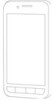 |
View all LG LGC800G manuals
Add to My Manuals
Save this manual to your list of manuals |
Page 95 highlights
Settings In the Home screen, touch the Applications tab then scroll to and touch Settings. Wireless & networks Here, you can manage Wi-Fi and Bluetooth. You can also set up mobile networks and switch to airplane mode. Airplane mode - after switching to airplane mode, all wireless connections are disabled. Wi-Fi - touch to tick: This turns on Wi-Fi to connect to available Wi-Fi networks. Wi-Fi settings - allows you to set up and manage wireless access points. Set network notification, or add a Wi-Fi network. The advanced Wi-Fi settings screen is accessed from the Wi-Fi settings screen. Press the Menu key and touch Advanced. TIP How to obtain the MAC address To set up a connection in some wireless networks with MAC filters, you may need to enter the MAC address of your LG-C800G into the router. You can find the MAC address in the following user interface: Touch Application > Settings > Wireless & networks > Wi-Fi settings, and press the Menu key. Then select Advanced > MAC Address. Wi-Fi Direct Settings - Set Wi-Fi Direct device name and scan for other devices. Or be a Group owner to allow legacy Wi-Fi devices to connect. Bluetooth - touch to tick: This turns on Bluetooth to connect to Bluetooth devices. Bluetooth settings - set device name & discoverable mode, scan for other devices. Or, check a list 95















