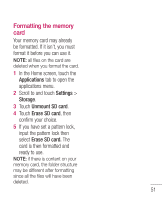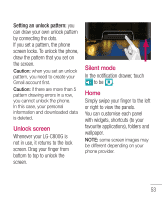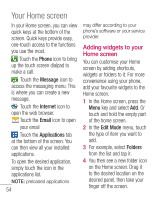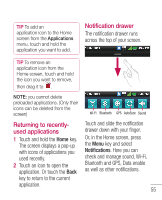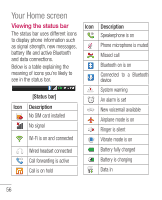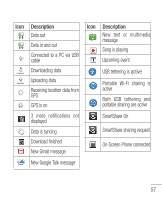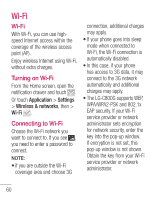LG LGC800G User Guide - Page 55
Returning to recently, used applications, Notification drawer
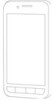 |
View all LG LGC800G manuals
Add to My Manuals
Save this manual to your list of manuals |
Page 55 highlights
TIP To add an application icon to the Home screen from the Applications menu, touch and hold the application you want to add. Notification drawer The notification drawer runs across the top of your screen. TIP To remove an application icon from the Home screen, touch and hold the icon you want to remove, then drag it to . NOTE: you cannot delete preloaded applications. (Only their icons can be deleted from the screen) Returning to recentlyused applications 1 Touch and hold the Home key. The screen displays a pop-up with icons of applications you used recently. 2 Touch an icon to open the application. Or touch the Back key to return to the current application. Wi-Fi Bluetooth GPS AutoSync Sound Touch and slide the notification drawer down with your finger. Or, in the Home screen, press the Menu key and select Notifications. Here you can check and manage sound, Wi-Fi, Bluetooth and GPS, Data enable as well as other notifications. 55