LG LGLN272 Owners Manual - English - Page 111
Format Memory Card, Memory Info, File Manager
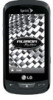 |
View all LG LGLN272 manuals
Add to My Manuals
Save this manual to your list of manuals |
Page 111 highlights
To insert the microSD card into the microSD adapter: ► With the label side of the microSD card facing up, insert the card into a microSD adapter, and gently slide the card until it is fully inserted. To remove the microSD card from the microSD adapter: ► Hold the front edge of the microSD card, and gently pull it out to remove it from the adapter. Write Protection The microSD adapter has a built-in Write Protection lock to prevent accidental overwriting or removal of your data when the microSD card and adapter are inserted in another device. ► Slide the Write Protection lock tab down into the "Lock‖ position to prevent overwriting of data. To allow data to be added or removed from the microSD card, slide the Write Protection lock tab up into the normal position. Format Memory Card Formatting a microSD card (memory card) permanently removes all files stored on the card. 1. With the microSD card inserted, touch > Main Menu > (slide the screen up) > Tools > Mass Storage > Format Memory Card. A warning will be displayed. 2. If you are sure you wish to remove all the files from your microSD card, touch Yes. Memory Info You can view how much memory is being used and is available on your microSD card. ► With the microSD card inserted, touch > Main Menu > (slide the screen up) > Tools > Mass Storage > Memory Info. The used and available memory space will be displayed. Note: The formatting procedure erases all the data on the microSD card, after which the files CANNOT be retrieved. To prevent the loss of important data, please check the contents before you format the card. File Manager File Manager allows you to manage files such as pictures, videos, music, and applications stored on the microSD™ card. Access File Manager ► Touch > Main Menu > (slide the screen up) > Tools > Mass Storage > File Manager. Tools and Calendar 103















