LG LGLN272 Owners Manual - English - Page 95
Go to Album
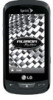 |
View all LG LGLN272 manuals
Add to My Manuals
Save this manual to your list of manuals |
Page 95 highlights
White Balance to adjust white balance based on changing conditions. Select from Auto, Tungsten, Fluorescent, Sunny, Cloudy, or Manual. If you select Manual, move the scroll bar left (decrease) or right (increase). ● Fun Frames to take a picture in a fun frame. Touch a frame style at the bottom of the screen to see how it will look full-screen; drag the screen left or right to see the next or previous frame. ● Settings to select Resolution, Quality, Shutter Sound, Status Bar, Night Mode or Auto Review. (See Camera Settings for details.) ● Self Timer to activate the camera's timer. (See Self timer below.) ● Zoom to zoom in on a subject. (Not available at the highest resolution, see Zoom.) ● Go to Album to go to the In Phone folder or Memory Card folder (if available) to review your saved pictures. ● Camcorder Mode to switch to video mode. (See Record Videos.) Self timer 1. From Camera mode, touch - or - From Camera mode, touch > Self Timer. . 2. Touch the length of delay you want the timer to use (Off, 5 seconds, or 10 seconds). 3. Touch START when you are ready to start the timer. A countdown is displayed in the middle of the screen. To cancel the Self-timer after it has started: ► Touch CANCEL . Note: While the Self-timer is active, some of the touch keys are disabled. Zoom This feature allows you to zoom in on an object when you take a picture. Depending on your resolution settings, you can adjust the zoom (15 levels). 1. From Camera mode, touch > Zoom. 2. Move the gauge bar left (zoom out) or right (zoom in). 3. Touch CAPTURE , if the QWERTY keyboard is open, or press the Camera Key to take the picture. Your phone automatically saves the picture in your default storage area. Camera and Video 87















