LG LGLN272 Owners Manual - English - Page 79
Social Networking
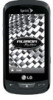 |
View all LG LGLN272 manuals
Add to My Manuals
Save this manual to your list of manuals |
Page 79 highlights
Access Email Using Email on your phone is even easier than using multiple email accounts on your computer. Launch the application for instant access to all your accounts. 1. Once you have set up your Email, touch > Main Menu > Messaging > Email to launch the application. You will see your default account inbox. - or - From an Email New Message notice (if you have enabled Mail Push), touch GO to go to your inbox. 2. Use your keyboard and touch the corresponding keys to read, manage, and reply to your email messages. Touch Options to select messaging options, such as Compose, Sort, View Folders, and Select All. Touch Options > Compose to create new messages. To view a different email account, touch the Email icon at the top left or right corner of the current Inbox tab. To add a new account, while viewing the inbox press , touch Options, and then select Add Account. Follow the instructions in Get Started With Email to set up a new account. Note: You can also access certain email accounts through the Home menu. Touch > Main Menu > Web and then select Sitemap > Email > [Yahoo! Mail, AOL & AIM Mail, or MSN Hotmail.] Follow the on-screen instructions to enter your account information and access your email messages. Social Networking Stay in touch on the go with all your social networking accounts. Post updates on Facebook and Twitter. To access Facebook: ► Touch > Main Menu > Social Networking > Facebook. To access Twitter: ► Touch > Main Menu > Social Networking > Twitter. Accounts and Messaging 71















