LG LGLN272 Owners Manual - English - Page 99
microSD Picture and Video Folders, In Phone Folder and microSD Card Options
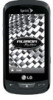 |
View all LG LGLN272 manuals
Add to My Manuals
Save this manual to your list of manuals |
Page 99 highlights
microSD Picture and Video Folders You can save pictures and videos directly to the microSD card using your phone's pictures and videos settings. You can store and manage a maximum of 1,000 pictures in each folder on the microSD card. To review your stored pictures and videos on the microSD card: 1. Touch > Main Menu > Photos & Videos > My Photos & Videos > Memory Card. 2. Scroll through the pictures and videos and touch a picture or video to view it. In Phone Folder and microSD Card Options After you open a picture or video in the In Phone folder or the Memory Card folder, touch More to display the following options: ● Select Multiple/ Select Single to select multiple or single pictures or videos to delete, print (.JPG format pictures), copy, or move. ● Thumbnail to display pictures in thumbnail view. ● Play to play a selected video. ● Slide Show to view your pictures in slideshow mode. ● Assign to assign the picture as a screen saver or picture ID, or the video as a ringer. ● Delete to delete the picture or video. Note: Deleting pictures will free up memory space in your phone to enable you to take more pictures. ● Copy/Move to copy or move the picture or video to In Phone or Memory Card. ● Media Filter to display the following options: All to display all media. Pictures to display only pictures. Videos to display only videos. ● Rename to rename a video. ● Camera Mode/ Camcorder Mode to switch between camera and video mode. ● Other Options (pictures only) to use the following options: Edit to edit the picture using Flip, Zoom, Rotate, or Crop. Camera and Video 91















