LG LGLN272 Owners Manual - English - Page 97
Video Mode Options
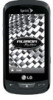 |
View all LG LGLN272 manuals
Add to My Manuals
Save this manual to your list of manuals |
Page 97 highlights
5. Touch STOP , if the QWERTY keyboard is open, or press the Camera Key to stop recording. Your phone automatically saves the video in your default storage area. 6. Touch More or more options: • Play to play the video that was just recorded. • Assign to assign the video as a ringer. • Take New Video to return to camcorder mode. • Delete to delete the video that was just recorded. • Review My Videos to go to the In Phone folder or Memory Card folder (if available) to review your saved videos. • Cancel to close the options menu. OR • Send (only for Video Mail videos) to send the video. (See Send Pictures and Videos From Messaging.) Video Mode Options While in Camcorder mode, you can choose from options such as color tone, image control, brightness, and the self-timer. In Camcorder mode, touch options: to display additional camcorder ● Color Tone to adjust the color tone from Normal, Black & White, Negative, and Sepia. (The default setting is Normal.) ● Image Controls to select from the following options: Brightness to select Auto or Manual brightness control. If you select Manual, move the scroll bar up (increase) or down (decrease) to select a setting. White Balance to adjust white balance based on the different lighting conditions. Select from Auto, Tungsten, Fluorescent, Sunny, Cloudy, or Manual (10 levels). ● Settings to select Resolution, Quality, Cue Sound, Status Bar, Video Length or Auto Review. (See Video Settings for details.) ● Self Timer to activate the camcorder's timer. ● Zoom to zoom in on a subject. (See Zoom.) ● Go to Album to go to the In Phone folder or Memory Card folder (if available) to review your saved videos. Camera and Video 89















