LG LGLN272 Owners Manual - English - Page 87
Sprint Navigation, Sprint Family Locator
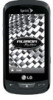 |
View all LG LGLN272 manuals
Add to My Manuals
Save this manual to your list of manuals |
Page 87 highlights
Activate Location Mode Before using any of the location-based services, you must turn on your phone's location mode. 1. Touch > Main Menu > (slide the screen up) > Settings > (slide the screen up) > Location. You will see the Location disclaimer. 2. Read the disclaimer and touch Continue. 3. Touch On. Sprint Navigation Sprint Navigation gives you turn-by-turn directions on-screen and over speakerphone. Note: Depending on your service plan, Sprint Navigation may require a monthly subscription. Contact Sprint for information and pricing. Register Sprint Navigation Before you can use Sprint Navigation, your phone and service must be registered. 1. Touch > Main Menu > Maps > Sprint Navigation. 2. Follow the on-screen instructions to enter and submit the required information. Use Sprint Navigation 1. Touch > Main Menu > Maps > Sprint Navigation. 2. Select an option and follow the on-screen instructions to get directions or view maps. Drive To lets you enter an address (vocally or using the keypad) or select from categories such as My Favorites, Recent Places, or Businesses to search for turnby-turn directions. Search provides a categorized list of locations such as Gas Stations, Grocery Stores, and Hospitals to help find local businesses and services. Maps & Traffic lets you view maps and get traffic information for your current location or for any other location (same categories as Drive To). Share & More provides access to additional services such as Share Address, Record Location, and Preferences. Note: For more information about Sprint Navigation, visit www.sprint.com/navigation. Sprint Family Locator Sprint Family Locator uses GPS technology to locate your child's phone and display the location on an interactive map. Applications and Entertainment 79















