LG LGLN272 Owners Manual - English - Page 70
Create a Group, Find Contacts Entries
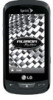 |
View all LG LGLN272 manuals
Add to My Manuals
Save this manual to your list of manuals |
Page 70 highlights
5. Touch Done to save the assigned picture. Create a Group Create a group to send a message to the members of a group at the same time. Created groups also will be shown in Contacts in alphabetical order. 1. From standby mode, touch > Contacts. 2. Touch Add New and select New Group. 3. Touch each member to assign to the group. When multiple phone numbers or email addresses are saved for a Contacts entry, touch the phone number or email address you wish to associate with that entry. 4. After selecting all members, touch Continue . 5. Touch the Enter Group Name field, enter a name for the new group, and then touch Done . 6. Touch Done once more to save the group. Find Contacts Entries Use the search tool to find contact entries by name or by group. Find Contacts by Name 1. From standby mode, touch > Contacts. 2. Scroll through all of the entries. - or - To quickly move up or down in the list alphabetically, touch and hold the thumb tab on the right side and drag to an initial letter. - or - Touch and enter the first letter or letters of a name (such as ―day‖ for ―Dave‖). The more letters you enter, the more your search narrows. 3. To display an entry, touch it. 4. To dial the entry's default phone number, touch Call . - or - To close the entry display, touch the entry again. Contacts 62















