LG LGLN272 Owners Manual - English - Page 67
Edit a Contacts Entry, Add a Number to a Contacts Entry
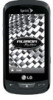 |
View all LG LGLN272 manuals
Add to My Manuals
Save this manual to your list of manuals |
Page 67 highlights
Default Ringer to assign a preprogrammed or downloaded ringer. Default Vibrate Type to assign a vibration type for incoming calls from the contact. Enter Address to add an address. Enter Birthday to add a birthday. Enter Memo to add a note or other information. Enter Job Title to add a job title. Enter Company to add a company. No Secret/Secret to change to Secret to hide an entry's phone number(s). Edit a Contacts Entry Editing a Contact's entry is quick and easy. 1. Display a Contacts entry (see Contacts Entry Options.) and touch Edit on the top right corner of the screen. 2. Highlight the information you wish to edit (Name, Ringer, etc.). 3. Add or edit the information and touch Done (if applicable). 4. Touch Done to save your changes. Add a Number to a Contacts Entry You can add up to seven phone numbers to a Contact entry. 1. Display a Contacts entry. (See Contacts Entry Options.) 2. Touch Edit on the top right corner of the screen and then touch the Add Number field. 3. Enter the new phone number and touch Done . Note: To add a pause, touch Pause and enter additional numbers. 4. Touch a label for the number. 5. Touch Done to save the new number. Contacts 59















