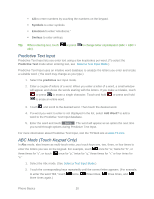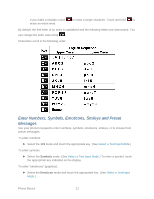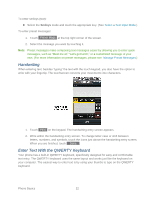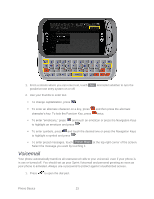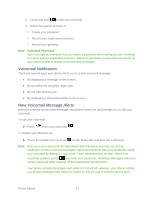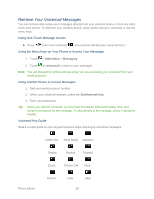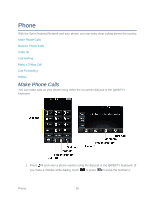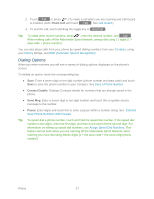LG LGLN272 Owners Manual - English - Page 30
Handwriting, Enter Text With the QWERTY Keyboard
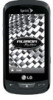 |
View all LG LGLN272 manuals
Add to My Manuals
Save this manual to your list of manuals |
Page 30 highlights
To enter smileys (text): ► Select the Smileys mode and touch the appropriate key. (See Select a Text Input Mode.) To enter preset messages: 1. Touch Preset Msgs at the top right corner of the screen. 2. Select the message you want by touching it. Note: Preset messages make composing text messages easier by allowing you to enter quick messages, such as ―Meet me at,‖ ―Let's get lunch,‖ or a customized message of your own. (For more information on preset messages, please see Manage Preset Messages.) Handwriting When entering text, besides ―typing‖ the text with the touch keypad, you also have the option to write with your fingertip. The touchscreen converts your movements into characters. 1. Touch PEN on the keypad. The handwriting entry screen appears. 2. Write within the handwriting entry screen. To change letter case or shift between letters, numbers, and symbols, touch the icons just above the handwriting entry screen. When you are finished, touch Done . Enter Text With the QWERTY Keyboard Your phone has a built-in QWERTY keyboard, specifically designed for easy and comfortable text entry. The QWERTY keyboard uses the same layout and works just like the keyboard on your computer. The easiest way to enter text is by using your thumbs to type on the QWERTY keyboard. Phone Basics 22